By default, the Symbol dialog box shows emoji at first when it's opened. But you can expand it to see other character sets: Scroll to the top and click the toggle button in the right corner:
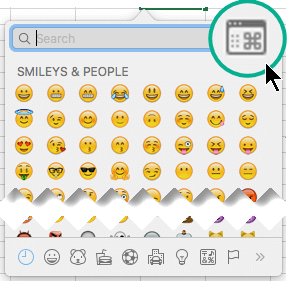

Word
Do any of the following:
Insert symbol
-
On the Insert menu, click Advanced Symbol, and then click the Symbols tab.
-
Click the symbol that you want.
Insert special characters
-
On the Insert menu, click Advanced Symbol, and then click the Special Characters tab.
-
Click the character that you want.
Excel
Insert a symbol
-
On the Insert menu, click Symbol.
-
Click the symbol that you want.
PowerPoint
Insert a symbol
-
On the Insert menu, click Symbol.
-
Click the symbol that you want.
Outlook
Insert a symbol
-
On the Edit menu, click Emoji & Symbols.
-
Click the symbol that you want.










