Note: This article has done its job, and will be retiring soon. To prevent "Page not found" woes, we're removing links we know about. If you've created links to this page, please remove them, and together we'll keep the web connected.
You can empty an entire folder in Mail for Windows 10 by selecting all messages in that folder and then deleting them. You can also right-click your Deleted Items folder or Junk E-mail folder to empty the folder.
To empty a folder
-
Choose Select

-
Select the check box next to the folder name to select all messages in the folder.
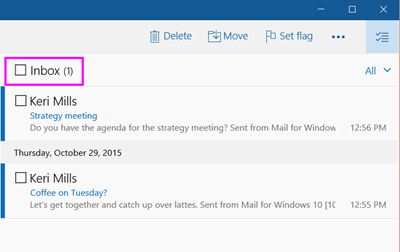
-
Press Delete on the keyboard or choose Delete on the toolbar.
Your Junk E-mail folder and your Deleted Items folder are special folders. To empty those folders quickly, in the folder list, right-click (or press and hold on a mobile device or tablet) and choose Empty folder.










