Exploring charts in Excel and finding that the one you pick isn’t working well for your data is a thing of the past! Try the Recommended Charts command on the Insert tab to quickly create a chart that’s just right for your data.
-
Select the data you want to chart.
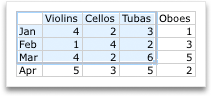
-
Click the Insert tab, and then do one of the following:
-
Click Recommended Charts and select the chart type you want.
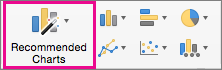
OR
-
Click a specific chart type and select the style you want.

-
-
With the chart selected, click the Chart Design tab to do any of the following:
-
Click Add Chart Element to modify details like the title, labels, and the legend.

-
Click Quick Layout to choose from predefined sets of chart elements.
-
Click one of the previews in the style gallery to change the layout or style.
-
Click Switch Row/Column or Select Data to change the data view.
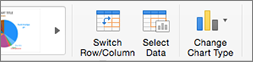
-
Click Change Chart type to switch to a different kind of chart.
-










