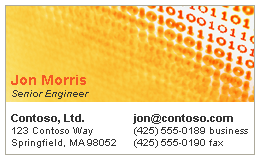
You can forward one or several of your contacts as an attachment in an email message. Sending the information as an attached file sends the contact form with complete information about the contact. You can also forward contacts as Electronic Business Cards.
This article explains how to forward contact information in a contact form. For information and instructions when forwarding contact information in an Electronic Business Card, see Create and share contacts as Electronic Business Cards.
Forward contact information in a contact form
This option sends the contact information as an attachment and does not include an Electronic Business Card in the body of the message.
-
In People

-
Click Forward > Contact > As an Outlook Contact. This sends the contact in a format that can be read easily by other email programs.
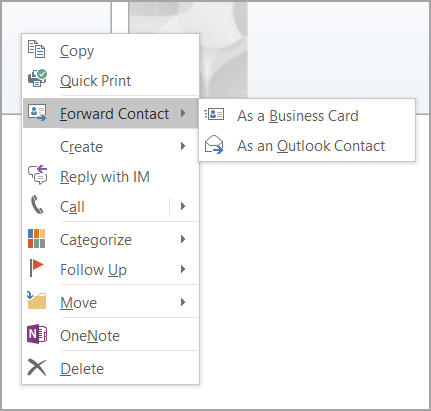
An email message opens that contains the contact as a .vcf file.
-
Complete the email message, and then click Send.










