When you type numbers in your worksheet, Excel for the web automatically applies the General number format but you can change this to show specific number formats like dates, currency, or even fractions.
For example, if you’re working on your quarterly budget, you can use the Currency number format to show your numbers as monetary values. You can set dates to display either as a long date like Saturday, December 14, 2013 or a short date 12/14/13. Here’s how:
-
Select the column or cells you want to format.
-
Right-click anywhere in the highlighted cell range. On the shortcut menu, select the format that you want and then select OK.
Note: By applying a number format, you are only changing how the number is shown and not the actual cell values that Excel for the web uses for calculations.
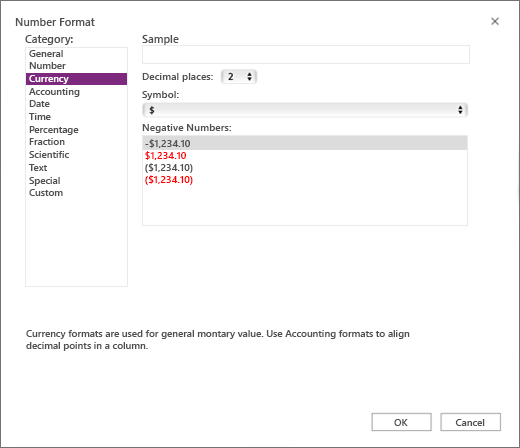
Tip: If some numbers appear as #####, it’s probably because the cell isn’t wide enough. To auto-fit the numbers, double-click the right border of the column header. You can also use the pointer to drag the border, or right-click the header and use the shortcut menu that appears.











