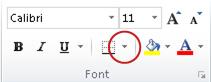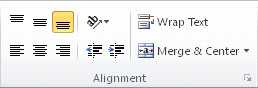You can help improve the readability of a worksheet by applying different types of formatting. For example, you can apply borders and shading to help define the cells in a worksheet.
How?
|

|
Apply cell borders
-
Select the cell or range of cells that you want to add a border to.
-
On the Home tab, in the Font group, click the arrow next to Borders  , and then click the border style that you want. , and then click the border style that you want.
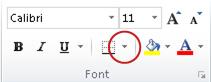
Tip: The Borders button displays the most recently used border style. You can click the Borders button (not the arrow) to apply that style.
|
|

|
Change text color and alignment
-
Select the cell or range of cells that contain (or will contain) the text that you want to format. You can also select one or more portions of the text within a cell and apply different text colors to those sections.
-
To change the color of text in the selected cells, on the Home tab, in the Font group, click the arrow next to Font Color  , and then under Theme Colors or Standard Colors, click the color that you want to use. , and then under Theme Colors or Standard Colors, click the color that you want to use.
Note: To apply a color other than the available theme colors and standard colors, click More Colors, and then define the color that you want to use on the Standard tab or Custom tab of the Colors dialog box.
-
To change the alignment of the text in the selected cells, on the Home tab, in the Alignment group, click the alignment option that you want.
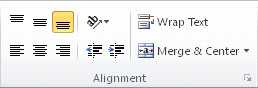
For example, to change the horizontal alignment of cell contents, click Align Text Left  , Center , Center  , or Align Text Right , or Align Text Right  . .
|
|

|
Apply cell shading
-
Select the cell or range of cells that you want to apply cell shading to.
-
On the Home tab, in the Font group, click the arrow next to Fill Color  , and then under Theme Colors or Standard Colors, click the color that you want. , and then under Theme Colors or Standard Colors, click the color that you want.
|
Next steps
For more information and detailed instructions on formatting a worksheet, see the following topics: