Slack, also called float, is the amount of time a task can slip before it bumps into another task. It’s automatically calculated into your project when you schedule tasks, and you can use it as buffer time if needed when your schedule is at risk of being delayed.
Learn about slack (float)
By default and by definition, a task with zero (0) slack is considered a critical task. If a critical task is delayed, the project finish date is also delayed. To build some slack into your critical path, you can change the default setting for slack in the Tasks are critical if slack is less than or equal to box on the Calculation Options tab of the Project Options dialog box (File > Options). For more information, see Show the critical path of your project and How Project schedules tasks: Behind the scenes.
To make sure your project finishes on time, try optimizing tasks that have slack and are not on the critical path. For example, use free slack to delay a task, or assign its resource to another task to help prevent the schedule from slipping.
Total slack can be positive or negative. A negative slack value indicates there isn’t enough time scheduled for the task and more time is needed to prevent your project finish date from slipping.
If you’re curious about how Project calculates free slack, add the Start Slack and Finish Slack fields to any task view (click Add New Column in that view, and then pick the fields). Start slack is useful when leveling projects that are scheduled from the finish date and shows the difference between early start and late start dates. Finish slack is useful when leveling projects that are scheduled from the start date and shows the difference between early finish and late finish dates. The smaller of both slack amounts is the amount of free slack.
Here a couple things to keep in mind about float or slack.
|
Tips |
Explanations |
|---|---|
|
Watch out for inflexible constraints |
If a task that is constrained to a date has a predecessor that finishes too late for the successor to begin on the date specified in the constraint, negative slack can occur. Negative slack will even further constrain the end date of your project. |
|
Deadline dates changes total slack |
Deadline dates can affect the total slack on tasks. If you enter a deadline date before the end of the task's total slack, total slack will be recalculated by using the deadline date rather than the task's late finish date. The task becomes critical if the total slack reaches zero. |
Use the Detail Gantt view to find slack (float)
-
Click View > Other Views > More Views.
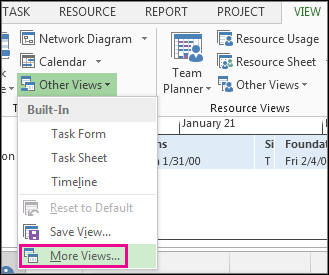
-
In the Views list, double-click Detail Gantt.
-
Click View > Tables> Schedule.
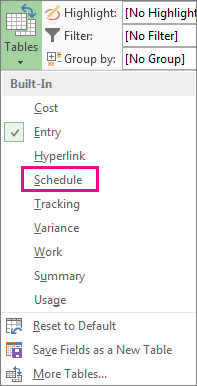
-
Click a task and view its slack values in the Free Slack and Total Slack fields.
If you don’t see the Free Slack and Total Slack fields, press Tab to move to those fields.
Tip: To resolve scheduling issues, you may be able to move tasks from phases that have no slack to phases that have too much slack.
Note: Negative slack values may indicate a schedule inconsistency. For example, a task that has a Finish-to-Start (FS) dependency with another task that must start before the end date of the first task will show negative slack. Negative slack can also appear when a task is scheduled to finish after its deadline date.
Add buffer time in your schedule manually
While it’s good that Project has some built-in buffer time, there may be times you’ll want to add your own buffer time. For more information about ways to add buffer time manually, see:










