
Try it!
Use filters to temporarily hide some of the data in a table, so you can focus on the data you want to see.
Filter a range of data
-
Select any cell within the range.
-
Select Data > Filter.
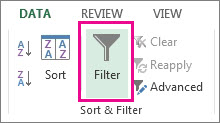
-
Select the column header arrow

-
Select Text Filters or Number Filters, and then select a comparison, like Between.
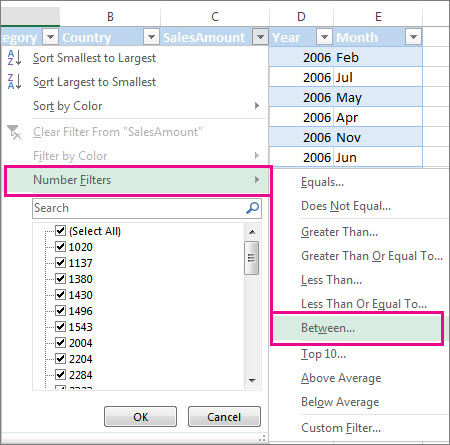
-
Enter the filter criteria and select OK.
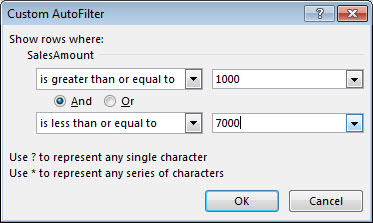
Filter data in a table
When you Create and format tables, filter controls are automatically added to the table headers.
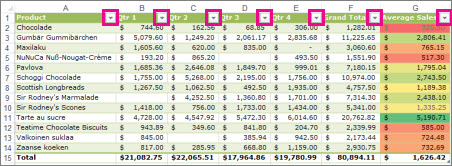
-
Select the column header arrow

-
Uncheck (Select All) and select the boxes you want to show.
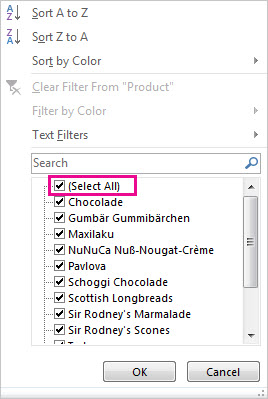
-
Click OK.
The column header arrow 











