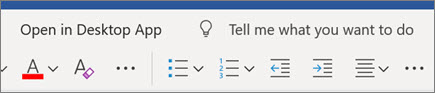Design and edit with Word for the web
Change the layout
-
Select the Layout tab.
-
Select what you'd like to change:
-
Margins
-
Orientation
-
Size
-
Paragraph Options - indent, spacing
-

Use Styles
Use Styles to apply a consistent font, font size, font color, and spacing throughout your document.
-
Select the words, paragraph, list, or table that you want to apply a style to.
-
Select the style you want.
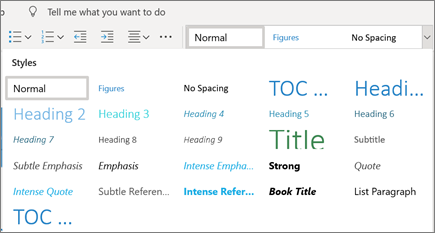
Check spelling
Word for the web automatically checks spelling and shows misspelled words with a red squiggly underline.
-
Right-click the misspelled word.
-
Select the correct spelling, or select Ignore All.
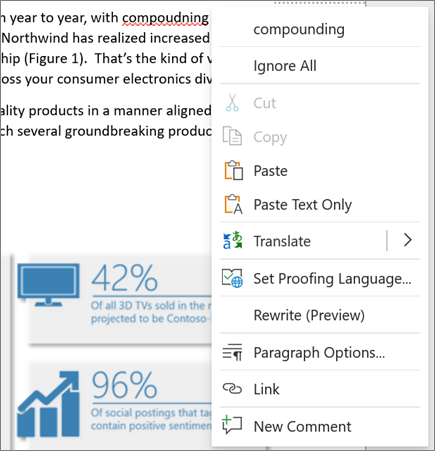
Need the full set of Word features?
Open your file in the Word desktop app:
-
In Word for the web, select Open in Desktop App.
Note: Changes are automatically saved in Word for the web, but in the Word desktop app, you need to save changes if you haven't saved your file to OneDrive.