Stationery and themes are a set of unified design elements and color schemes. They specify fonts, bullets, background color, horizontal lines, images, and other design elements that you want to include in outgoing email messages.
Outlook includes a large selection of stationery. You can also design your own custom stationery. For example, you can include a company logo or design that matches your organization’s style guidelines.
-
Create a message.
The message can be discarded after these steps are completed.
-
Customize the message by using fonts, bullets, a background color, horizontal lines, images, and other design elements that you want to include.
-
In the message window, click the File tab.
-
Click Save As.
-
In the Save As dialog box address bar, enter %appdata%\microsoft\stationery, and then press Enter
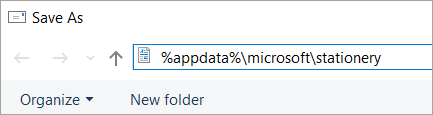
The Stationery folder opens.
-
In the File name box, enter a name for your new stationery.
-
In the Save as type list, click HTML.
-
Click Save.
The stationery is now ready to be applied to new email messages.










