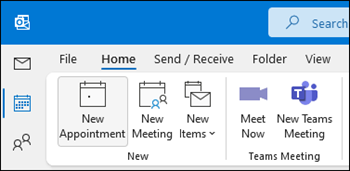Collaborate in Outlook
Share a file to collaborate on attachments
-
Select Attach File and choose a file.
-
If the file has a small cloud icon, it's already saved to the cloud, which lets you share and work on it with others.
If it doesn't, click the drop-down arrow, hover on Upload, and then select OneDrive.
-
Type a message and select Send.
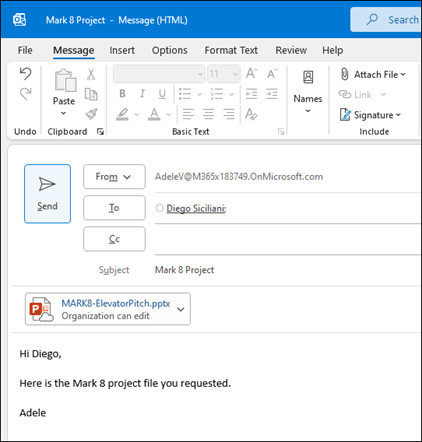
Set up an online meeting and shared notes
In the left pane, select the Calendar icon.
To set up a meeting attendees can join remotely, select New Teams Meeting. This inserts a link remote attendees can use to join the meeting.
To set up a shared space for notes, select Meeting Notes. You can create a new OneNote notebook, or select an existing notebook. A link to the notebook appears in the meeting request.