If you need to add text that's in a language other than the one you normally use, Office can help check spelling and grammar for you. Receive basic guidance in more than 20 languages, and spelling suggestions in more than 80, using Editor with Microsoft 365.
Click or tap where you're going to add text, or select the text that you want to mark as a different language, and then do one of the following:
-
On the Review tab select Language > Language Preferences.
-
Under Office authoring languages and proofing, select the language you want to use.
-
Select OK.
Or
-
On the Review tab select Language > Set Proofing Language.
-
Select the language you want to use.
-
Select OK.
Tip: To prevent having to manually configure the proofing language with each new document in Word, switch on the option to detect the language you're writing. On the Review tab, go to Language. Choose Language > Set Proofing Language, and then select Detect language automatically.
-
Click or tap where you're going to add text, or select the text that you want to mark as a different language.
-
On the Review tab select Language.
-
Select the language you want to use.
-
Select OK.
Tip: To prevent having to manually configure the proofing language with each new document in Word, switch on the option to detect the language you're writing. On the Review tab, go to Language, and then select Detect language automatically.
-
In Word for the web, click or tap where you're going to add text, or select the text that you want to mark as a different language.
-
On the Review tab, select Editor > Set Proofing Language.
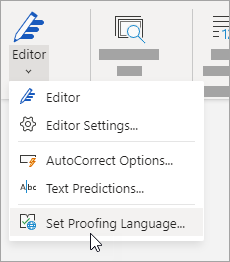
-
Scroll to the language you want to use and select it.
-
Select OK.










