You can change the display language and time zone for all your Microsoft 365 apps and services at the same time.
Important: Some Microsoft 365 settings, including display language, can't be changed by users in certain Microsoft 365 configurations, such as hybrid environments. If none of the following procedures work for you, contact your organization's IT administrator for help.
-
Sign in to Microsoft 365 with your work or school account.
-
At the top corner of your screen, select Settings

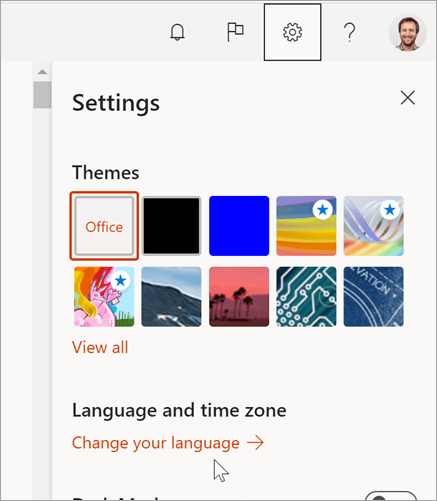
-
Under Display Language, select the pencil icon, then select your language from the list. If you want, make changes to the time zone and time displays as well.
If you don't see a Settings pane
Depending on your organization's Microsoft 365 configuration, you might find Settings in a different place.
-
At the top corner of your screen, select Settings

-
Select Language and time zone and choose the language you want. Then select Save.
If you don't have a language setting option
In some Microsoft 365 installations, display language and some other settings can only be changed by IT admins, as shown below. If you can't change your display language, ask your organization's Microsoft 365 administrator for help.

More about language settings
-
Changing your display language doesn’t affect the language settings for anyone else. If other people use the same computer, their display language is determined by their own Microsoft 365 settings.
-
You also set a display language when you sign in to Outlook on the web for the first time. However, the Microsoft 365 language setting overrides the setting in Outlook on the web if they're different.
-
Currently, more languages are available for Outlook on the web than for other services (such as team sites) in Microsoft 365.
-
The following Microsoft web applications currently use the display language set on this page: Outlook on the web, SharePoint in Microsoft 365, OneDrive for work or school, Excel, OneNote, PowerPoint, Word, Visio, Delve, MyAnalytics, Bookings, Calendar, People, Admin Center, and Office.com.
-
After you select a new display language it may take up to 24 hours to change in the following Microsoft web applications: SharePoint in Microsoft 365, OneDrive for work or school, Excel, OneNote, PowerPoint, Word, Visio, Delve, and MyAnalytics.










