You can change the font or font size for selected text in a Word document, Excel spreadsheet, or PowerPoint presentation.
Tip: Hold your device in landscape mode so that you can see more of the formatting options on the ribbon.
-
Use the handles to select the text that you want to format.
-
On the Home tab, in the Font group, do the following:
Note: On your Android phone, you need to expand the ribbon to see the Font group. To do this, tap the up arrow
-
To change the font, tap the Font box and then tap the font that you want to use.

-
To change the font size, tap the Font Size box and then tap the font size that you want to use.
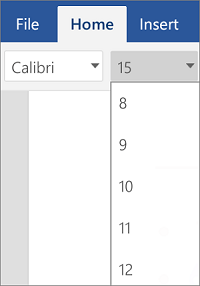
-
-
Use the handles to select the cells that you want to format.
-
On the Home tab, tap the Font icon

Note: On your Android phone, you need to expand the ribbon to see the Font group. To do this, tap the Edit icon

-
To change the font, tap the Font box and then tap the font that you want to use.
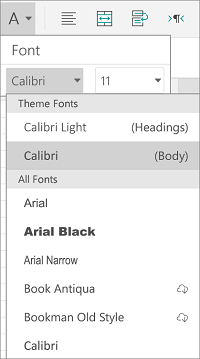
-
To change the font size, tap the Font Size box and then tap the font size that you want to use.
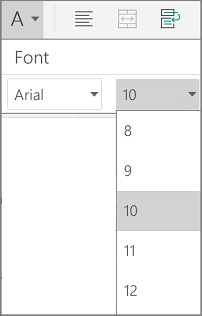
-
-
Tap the area that you want to format.
-
On the Home tab, in the Font group, do the following:
Note: On your Android phone, you need to expand the ribbon to see the Font group. To do this, tap the up arrow

-
To change the font, tap the Font box and then tap the font that you want to use.
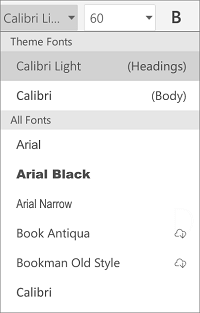
-
To change the font size, tap the Font Size box and then tap the font size that you want to use.
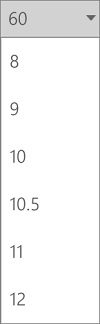
-
-
Use the handles to select the text that you want to format.
-
On your iPad, select the Home tab (if it isn't already selected). In the Font group, do the following:
-
To change the font, tap the Font box and then tap the font that you want to use.,

-
To change the font size, tap the Font Size box and then tap the font size that you want to use.
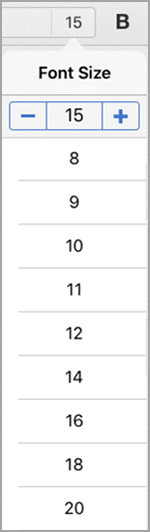
On your iPhone, tap the Edit icon
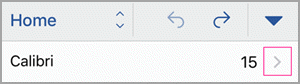
-
To change the font, scroll through the fonts and then tap the font you want to use.
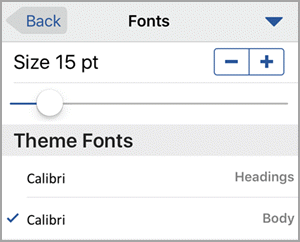
-
To change the font size, use the slide control or tap the minus and plus signs until the size you want appears.
-
-
Use the handles to select the cells that you want to format.
Tip: If you'd like to select multiple cells at once, tap and hold on the first cell, then tap on each of the additional cells you'd like to select.
-
On your iPad, select the Home tab (if it isn't already selected). In the Font group, do the following:
-
To change the font, tap the Font box and then tap the font that you want to use.,

-
To change the font size, tap the Font Size box and then tap the font size that you want to use.
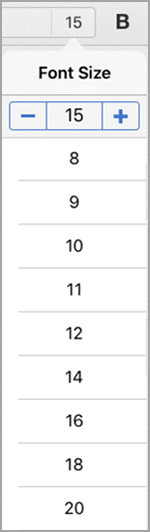
On your iPhone, tap the Edit icon

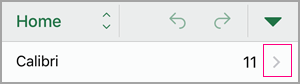
-
To change the font, scroll through the fonts and then tap the font you want to use.
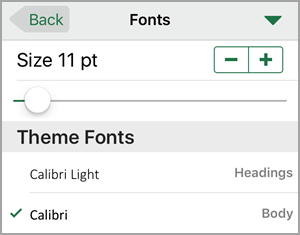
-
To change the font size, use the slide control or tap the minus and plus signs until the size you want appears.
-
-
Tap the area that you want to format.
Tip: If you'd like to select multiple objects at once, tap and hold on the first object, then tap on each of the additional objects you'd like to select.
-
On your iPad, select the Home tab (if it isn't already selected). In the Font group, do the following:
-
To change the font, tap the Font box and then tap the font that you want to use.,

-
To change the font size, tap the Font Size box and then tap the font size that you want to use.
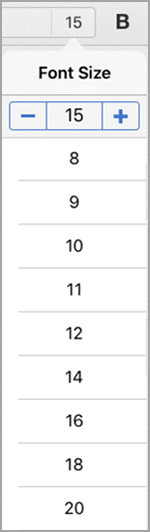
On your iPhone, tap the Edit icon

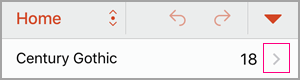
-
To change the font, scroll through the fonts and then tap the font you want to use.

-
To change the font size, use the slide control or tap the minus and plus signs until the size you want appears.
-
-
Use the handles to select the text that you want to format.
-
On the Home tab, in the Font group, do the following:
Note: On your Windows phone, you need to expand the ribbon to see the Font group. To do this, tap More

-
To change the font, tap the Font box and then tap the font that you want to use.
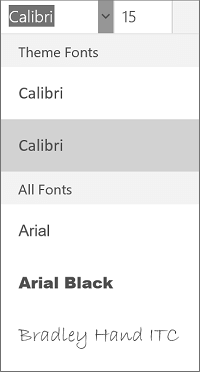
-
To change the font size, tap the Font Size box and then tap the font size that you want to use.
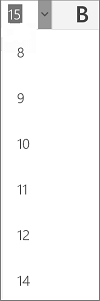
-
-
Use the handles to select the cells that you want to format.
-
On the Home tab, tap the down arrow

Note: On your Windows phone, you need to expand the ribbon to see the Font group. To do this, tap More

-
To change the font, tap the Font box and then tap the font that you want to use.

-
To change the font size, tap the Font Size box and then tap the font size that you want to use.
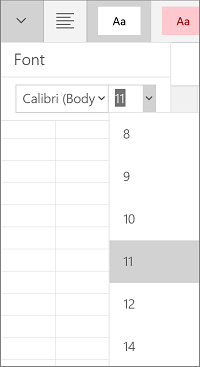
-
-
Tap the area that you want to format.
-
On the Home tab, in the Font group, do the following:
Note: On your Windows phone, you need to choose to edit a slide (either by double tapping it or by tapping it and then tapping Edit), then expand the ribbon to see the Font group. To expand the ribbon, tap More

-
To change the font, tap the Font box and then tap the font that you want to use.
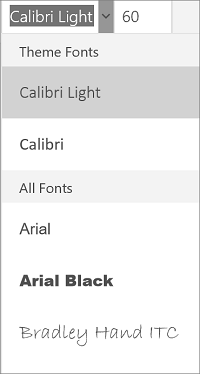
-
To change the font size, tap the Font Size box and then tap the font size that you want to use.
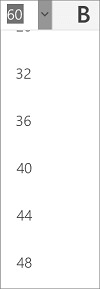
-












