You can transfer a Skype for Business call to another person or number. For example, if you need someone else to handle the call, you can transfer to them. Or if you need to leave your office, but want to continue your conversation, you can transfer the call to your cell phone.
-
Click the Call Controls button in the call window.

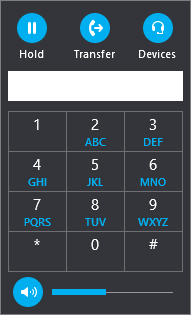
-
Click Transfer, type the number, or enter the number in the text box. The Transfer Call window appears.
-
Click one of your numbers, such as your mobile phone, (these are the numbers that were added to your Skype for Business account).
-
Click Transfer.
See Also
Make and receive calls using Skype for Business
Call forwarding and simultaneously ring










