Edit the properties of one or more list items at once with the Details pane. Your changes can then be saved without leaving the list or library.
Notes:
-
SharePoint Server Subscription Edition users may have a different experience starting with the SharePoint Server Subscription Edition Version 22H2 feature update. This feature update is included in the September 2022 Public Update for SharePoint Server Subscription Edition, as well as all future public updates for SharePoint Subscription Edition.
-
If the Version 22H2 feature update hasn't been installed, then the Edit button will not appear on the toolbar.
-
If the Version 22H2 feature update has been installed and the farm administrator has configured the farm to be in the "Standard release" feature release ring, you'll only have access to the previous behavior documented in this article, with no Edit button in the list toolbar when multiple list items are selected. SharePoint Server Subscription Edition farms are in the "Standard release" feature release ring by default.
-
If the Version 22H2 feature update has been installed and the farm administrator has configured the farm to be in the "Early release" feature release ring, then an Edit button will appear on the toolbar when you select multiple list items to make the bulk editing experience easier to discover. SharePoint farm administrators can select the feature release ring for their SharePoint Server Subscription Edition farms by going to Central Administration > System Settings > Feature release preference.
-
-
If the Version 23H1 feature update or newer has been installed, then an Edit button will appear on the toolbar when you select multiple list items to make the bulk editing experience easier to discover. This functionality will be enabled regardless of whether the farm administrator has configured the farm to be in the "Early release" or "Standard release" feature release ring.
Edit more than one item at a time
-
Select two or more items or files in a list or library.
-
Select the information icon on the command bar to open the details pane.
-
Enter one or more new values in the Bulk edit properties area.
-
Save to apply the new values to all the selected items.
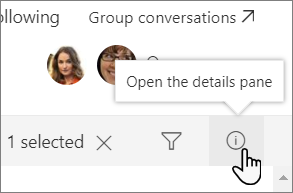
Tip: Applying new values to multiple items at the same time is sometimes known as bulk editing of metadata.










