You change or remove a theme by making a selection from the gallery on the Design tab in PowerPoint.

Select a heading below to open it and see the detailed instructions.
-
On the Design tab, in the Themes group, click the More button (illustrated below) to open the entire gallery of themes:
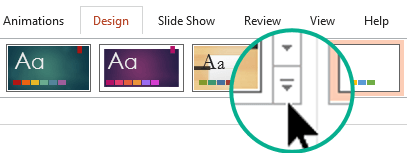
-
Do one of the following:
-
To apply a built-in theme, under Office or Built-In, click the theme that you want.
-
To apply a newly-created theme or an existing theme that you previously modified and saved, under Custom, click the theme that you want.
-
To apply a custom theme or a themed document stored in a different location, click Browse for Themes, and then locate and select the theme you want.
-
To remove a colorful theme, apply the Office Theme for a simple design with a plain white background.
-
On the Design tab, in the Themes group, click the More button (illustrated below) to open the entire gallery of themes:
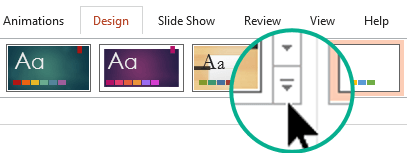
-
Under Office or Built-in, locate and click the Office Theme, which has a white background.
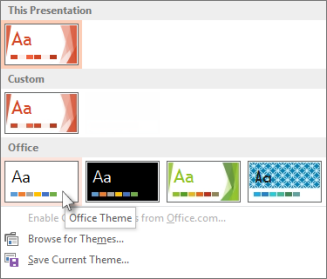
Let's say you have a bunch of slides borrowed from different sources and they don't match visually. You can unify the look of the slides in a few clicks:
-
In the slide thumbnail pane on the left, select a slide.
-
On the Design tab, in the Themes group, click the More button (illustrated below) to open the entire gallery of themes:
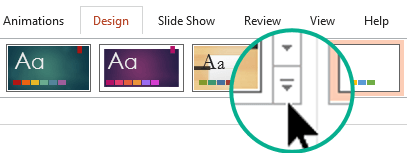
-
Point the mouse at the theme you want to apply. Right-click it, and then select Apply to All Slides.
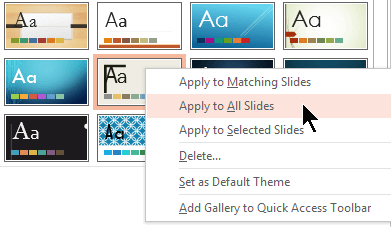
If you change your mind, you can undo immediately by pressing Alt+Backspace, or you can repeat step 3 with a different theme.
-
In the slide thumbnail pane on the left, select the slide or slides that you want to apply a theme to.
(To select multiple slides, press and hold the Ctrl key while you click the individual slides.)
-
On the Design tab, in the Themes group, click the More button (illustrated below) to open the entire gallery of themes:
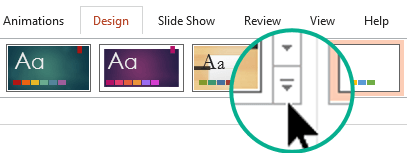
-
Point the mouse at the theme you want to apply. Right-click it, and then select Apply to Selected Slides.
If you change your mind, you can undo immediately by pressing Alt+Backspace, or you can repeat step 3 with a different theme.
-
Select File > New.
-
Select Blank Presentation.
A presentation with a white background opens.










