Some of the content in this topic may not be applicable to some languages.
Text alignment is a paragraph formatting attribute that determines the appearance of the text in a whole paragraph. For example, in a paragraph that is left-aligned (the most common alignment), text is aligned with the left margin. In a paragraph that is justified, text is aligned with both margins.
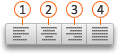
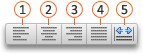

Align text left, center, or right
-
Click anywhere in the paragraph that you want to align.
-
On the Home tab, in the Paragraph group, do one of the following:
|
To |
Click |
|---|---|
|
Align text left |
Align Text Left |
|
Center text |
Center Text |
|
Align text right |
Align Text Right |
Justify text
When you justify text, space is added between words so that both edges of each line are aligned with both margins. The last line in the paragraph is aligned left.
-
Click anywhere in the paragraph that you want to justify.
-
On the Home tab, in the Paragraph group, click Justify Text


















