Notes:
-
The Office Delve for Windows 10 app is no longer supported and has been removed from the Windows Store. We recommend that you use the Web version of Delve instead. See What is Office Delve? and Connect and collaborate in Office Delve for more information.
If you already have the Office Delve for Windows 10 app installed on your device, you can still use it, but the app may stop working in the future.
Use Delve to connect and collaborate with other people, and to discover and organize the information that's likely to be most interesting to you right now - across Office 365. Delve only shows you information that you already have access to. Other people will not see your private documents.
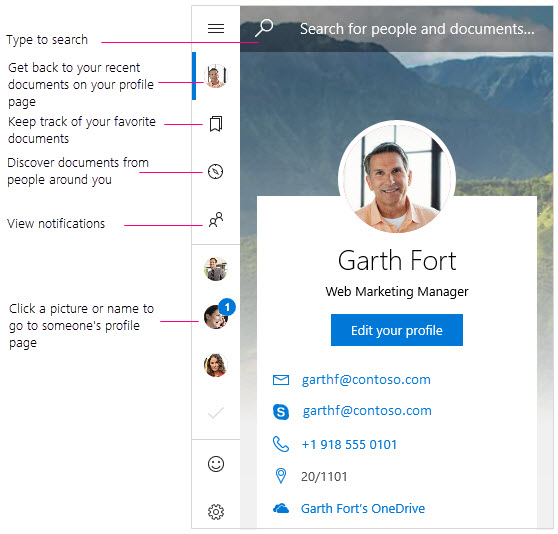
Notifications
Delve for Windows notifies you when your colleagues have new or updated documents. You’ll see the notifications in the Action Center on your device. You can also see who has new or updated documents in the notifications/people panel in the app.
Don't show Delve notifications in the Action Center
-
In Delve for Windows, go to Settings.
-
Under Notifications, select Go to Windows Settings.
-
Find Delve in the notifications list and turn the setting to Off.
Favorites
To mark a document as favorite, click the bookmark icon on the card 
View, edit, copy, and share documents
-
To open, double-click the document.
-
To edit, right-click the document and select Edit.
-
To copy, right-click the document and select Copy.
-
To share, right-click the document and select Share. Then choose a sharing option. The sharing options you see in the Share panel depend on the apps you have installed.
Your private documents
In the Web version of Delve, documents that you haven’t shared with anyone are marked with a padlock icon. Delve for Windows does not show the padlock icon, but the privacy of your document has not changed. Only you can see your private documents in Delve, unless you decide to share them. Learn more about privacy
Change the cover photo
To change the background image in Delve for Windows, go to the Web version of Delve. On your profile page, click Change cover photo in the top right corner, and then choose a photo from the list.
Want Delve on your phone?
Office Delve for Windows Mobile - Preview is available to Office Insiders who want early access to Windows programs. Download the Preview app now and send us your feedback.
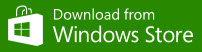
Office Delve for Windows mobile - Preview
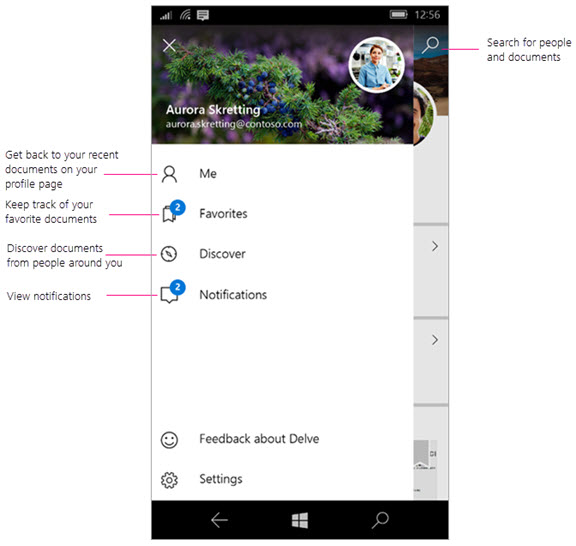
Notifications
Delve for Windows sends push notifications to your phone when your colleagues have new or updated documents. You can also see who has new or updated documents in the notifications/people panel in the app.
Disable Delve notifications
-
Tap your phone's Settings > System > Notifications + Actions.
-
To disable push notifications, find Delve in the list of apps and change the slider to Off. To disable notifications from showing in the action center and lock screen, change the setting to Off just above.
View, edit, copy, and share documents
-
To open or edit, tap the document, then tap Open.
If you're not already signed in, you will be prompted to sign in to your school or work account. You can also add your work or school account to your Windows phone so that you don't have to enter the information each time.
-
To copy, tap the document, then tap the copy icon

-
To share, tap the document, then tap the share icon

|
Working with Delve |
|
|---|---|










