Note: This article has done its job, and will be retiring soon. To prevent "Page not found" woes, we're removing links we know about. If you've created links to this page, please remove them, and together we'll keep the web connected.
PowerPoint has a nifty little feature that lets you save the original version of a picture after you’ve edited it.
-
Right-click the picture you've cropped or made other edits to, and click Save as Picture.
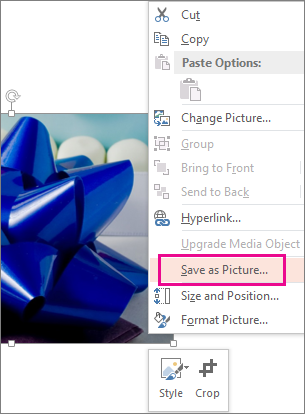
-
Click the arrow next to the Save button, and then click Save Original Picture.
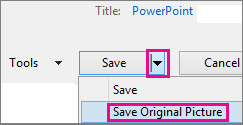
Note: When you add an artistic effect to your picture, it will be saved with that effect and you’ll lose the original version.
Restore the cropped picture to the original
To go back to your saved original picture, simply reinsert it and then delete the edited picture.










