The metrics at Conversation insights allow you to measure the reach, engagement, and overall effectiveness of your conversations in Viva Engage. You can view Conversation insights for every conversation you create—and, if you're a community admin, for every conversation created in every community that you manage.
Important:
-
Conversation insights is only available for conversations started after January 1, 2021.
-
Conversation insights is not available for private messages.
Both conversation authors and community admins can use Conversation insights to:
-
Measure reach: See how many people have viewed your conversation, to discern the size of your audience.
-
Monitor engagement: See when a conversation was posted, and how many people engaged with it through comments, reactions, and shares, to track the impact of your communications.
-
Amplify conversations: Understand patterns in how people engage with your conversations, and measure whether options such as featuring or pinning amplify conversation engagement.
Who can see Conversation insights?
Community members can view Conversation insights for conversations they create. Community admins can view Conversation insights for all conversations created in the communities they manage.
How can I see Conversation insights?
-
Open the menu for a conversation you've authored (or, if you're a community admin, a conversation in a community that you manage) by selecting the More info icon

-
Select View insights.
The Conversation insights pane appears. -
The Conversation insights pane is separated into the following sections:
-
Conversation excerpt: See an excerpt of your message at the top of the page to give you context for the conversation that you're measuring.
-
Impressions: View the unique number of users that have seen this conversation.
-
Engagement: See the number of reactions, comments, and shares for this conversation.

-
Conversational trends: View the number of times this conversation was seen by users, and the total number of reactions and comments for the specified time period (7, 14, or 28 days) from when the conversation was published. The Conversation trends section also contains markers for actions taken on the conversation such as pinning in a community or using the Feature capability to promote it across your Viva Engage network.
Use these trends to understand the ebb and flow in how people engage with your conversation so you can take actions like featuring or pinning the conversation to amplify engagement. The Conversation trends chart shows up to four actions taken on a conversation in one day. -
Reactions: Assess how people reacted to your conversation across the various reaction types in Viva Engage.
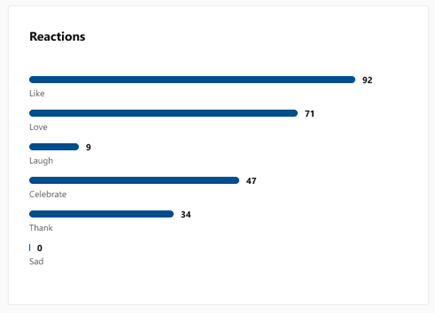
-
Top comments: View the top comments on this conversation, sorted by the greatest number of reactions.
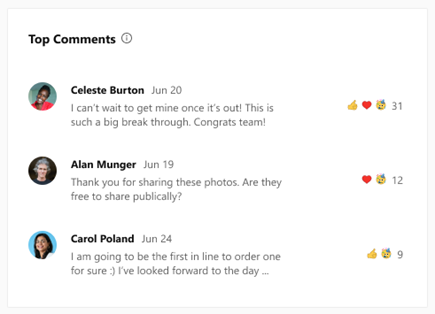
-
Shares: Find out the number of times your conversation has been shared, the community in which it was shared, its seen count, comments, and reactions.

FAQ
Q: How often is the data in Conversation insights updated?
A: The Impressions, Engagement, Reactions, Top comments, and Shares sections are updated in near real-time. The Conversation trends section is updated every 24 hours.
Q: How many markers, such as Featured or Pinned, show up in Conversation trends?
A: The Conversation trends chart can display up to four markers in one day. For example, marking a Conversation as Featured and then Unfeatured counts as two markers.
Q: Is Conversation insights available for external, non- Microsoft 365 connected, and the All-Company communities?
A: Yes, Conversation insights is available for external communities, non-Microsoft 365 connected communities, and your network’s All-Company community.
Q: Where can I find reports for Viva Engage activity for my entire network?
A: Use the Microsoft 365 Usage Reporting Dashboard, which includes the Viva Engage activity report, Viva Engage communities activity report, and Viva Engage device usage report. These reports are available to anyone in your organization with the Microsoft 365 Reports Reader Role. To get to these reports, in Microsoft 365, go to Admin > Usage report > Select a report.
Q: Can Viva Engage network admins view insights for all conversations across the network?
A: The Conversation insights feature is currently available to conversation authors and community admins. Network admins can’t view Conversation insights unless they’re the author of a conversation or a community admin in the community where the conversation was posted.










