Email messages that include attachments are identified by a paper clip 
Security Note: Outlook accepts a wide variety of different file types, but blocks potentially unsafe attachments (including .bat, .exe, .vbs, and .js files) that can contain viruses.Even with Outlook attachment protection, be careful in opening any attachment, especially if it’s from someone that you don’t know or trust. When in doubt, confirm the authenticity of the attachment with the sender. Also, keep your computer antivirus software up to date.
Most of the time, you'll see attached files in the Reading Pane, directly under the message header or subject. Occasionally, you'll see the attachments in the message body.
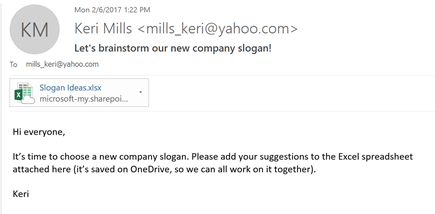
Double-click the attachment icon to open the attachment.
To save the attachment, choose the drop-down arrow to the right of the attachment icon to open the attachment menu.
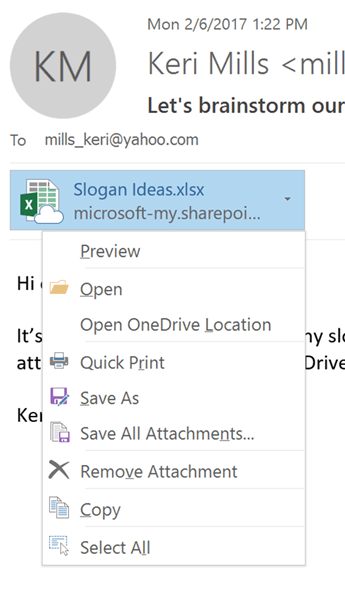
Choose Save As to save one attachment to your computer or cloud storage location. Choose Save All Attachments to save all attachments from a single message. By default, all of your attachments will be saved in your Documents folder but you can choose a different location each time you save attachments.
You can also save an attachment by dragging and dropping the attachment from your email message to your desktop. When dragging and dropping an attachment stored in the cloud, a local copy of the attachment will be downloaded and saved for you.
See Also
Preview attachments in Outlook










