In Excel, the number that appears in a cell is separate from the number that is stored in the cell. For example, a number with seven decimal places may display as rounded when the cell format is set to display only two decimal places, or when the column isn't wide enough to display the actual number. When performing a calculation, Excel uses the stored value, not the value that is visible in the cell.
To stop numbers from being displayed as rounded, you can increase the number of decimal places for that number, or you can increase the column width.
Note: By default, Excel displays two decimal places when you apply the number, currency, accounting, percentage, or scientific format to cells or data. You can specify the number of decimal places that you want to use when you apply these formats.
-
Select the column or columns that you want to change.
-
On the Format menu, point to Column, and then click AutoFit Selection.
Tips:
-
You can double-click a boundary to the right of one of the column headings to have the columns resize automatically.
-
To change the column width to a custom size, drag the boundary to the right of one of the column headings until the column is the size that you want.
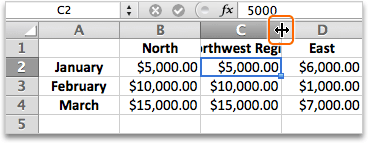
-
-
Select the cell or range of cells that contains the numbers for which you want to increase the decimal places.
-
Click the Home tab, and then click Increase Decimal

-
On the Format menu, click Cells, and then click the Number tab.
-
In the Category list, click Number, Currency, Accounting, Percentage, or Scientific depending on your cell data.
-
In the Decimal places box, enter the number of decimal places that you want to display.










