In marketing, you want to know what works and what doesn't so that you can do more of the first and less of the second. By keeping track of the responses that you get to a marketing campaign and understanding what prompted those responses, you can identify which tactics succeeded and which did not. Tracking helps you achieve a high return on your marketing investment.
Determine what you need to track
Before you start a marketing campaign, consider carefully what information is important to track and who you want to target. For example, if you already know which of your customers are men and which are women, you might want to send different promotions to each gender. If you don't know, that might be information that you want to track this time, so that you can better target your future campaigns.
What do you know before you start?
The information that you collect about your customers is the foundation for an effective marketing effort. When you collect customers' personal characteristics and organize customers into groups that share characteristics, it becomes possible to see patterns in their responses that are based on their common characteristics.
When you link customers' responses to the significant characteristics that influenced their decision to respond, you develop a rich store of knowledge for serving your customers better and improving the success of your subsequent marketing efforts.
Here are a few examples of the characteristics that you can track and what you can learn from them:
-
Repeat customers If you identify your repeat customers, you can contact them to determine why they keep coming back or to tell them about sales and special offers.
-
Infrequent customers If you haven't heard from customers in a while, you can offer a discount or other incentive for their repeat business. Or you can contact them to find out how you can encourage their return.
-
Customer location If you know where they live, you can offer customers in a specific locale products or services that make sense for their climate or location.
-
Customer gender If you know customers' gender, you can provide information about products or services that are relevant only to women or men.
-
Customer age If you know the ages of customers, you can provide products or services that are targeted at their stage in life (such as retirement-planning strategies for those in their twenties and for those in their fifties).
-
Purchase history If you know the purchase histories of customers who have responded to a mailing and your goal is to expand your customer base, you can purchase a mailing list of people who have bought the same products and send a similar mailing to them.
-
Response preference By using recipients' responses, you can target each customer with a different follow-up that suits the customer's response. Some customers may respond by phone, others with a visit, and others by e-mail. Each of these suggests that you match your customers' preferences with a different follow-up approach.
How well are you doing?
While you are collecting information about your customers, you also want to track how well your marketing efforts are working. You need to decide which of the many variables you want to test and how you can measure their impact. For example, if you use a postcard mailer, you may want to try more than one design or offer and track the success rate for each. Other information that may be valuable to track includes:
-
Rate of response Of all the customers whom you contacted, how many responded?
-
Incentive response If you provided a few different offers to encourage customers to respond, you can track which incentives prompt the greatest response rate.
-
Method of contact If you provide customers with different ways to respond — for example, by postcard, phone call, e-mail message, personal visit, catalog, or Web site — you can track the responses that you receive for each. If you use different methods to contact your customers, you can track them to see which was most successful in eliciting a response.
Isolate the variables
Be sure that you isolate the variables, or later analysis may be difficult. For example, if you use two different postcard designs and each design promotes a different offer, it may be difficult to track whether one postcard receives a higher response rate because of the design or because of the offer.
Set up the tracking mechanism
Determine how to best collect the information that you will need to evaluate the campaign's effectiveness. If your business has multiple phone lines and you use different designs or offers for a postcard mailer, you might provide a different phone number, URL, or offer code to measure the response to each design.
If you offer gift certificates, you probably want to add unique tracking numbers. If you offer coupons and want to learn who redeems them and for what, you need to add a distinct coupon code to each coupon.
When you add a code to a gift certificate, you can associate an item from the inventory with the gift certificate and track that item. If you offer coupons, adding a unique code to each coupon can prevent customers from sharing copies of coupons. Adding unique codes to event invitations is seldom useful. You need to track only the customers' names. For more information, see Add tracking numbers to gift certificates or coupons.
Track the responses to your campaign
You have sent out your campaign. Now it is time to track the responses. Document your results to see which variables work and which you need to improve in the next stage of the campaign or in subsequent campaigns.
There are two basic methods for tracking a marketing campaign. Whether you receive customer responses online, through the mail, over the phone, or face-to-face, you can track responses in one of these two ways:
-
On a printed list that you keep near your telephone, e-mail inbox, or front counter where you interact with customers. If you provide a different phone number with each of several postcard designs, you can print a unique recipient list for each phone number so that you have the correct recipient list ready when you answer each phone line.
-
In a program, such as an Excel worksheet or the data sources that you can create in Publisher.
Publisher provides tools for both methods.
Print a recipient list
To track responses to your campaign on paper, print a list of recipients and keep it nearby when recipients respond. Using a printed list makes it easy to capture the information, but sorting, filtering, and analyzing the information is difficult.
Even if you plan to send your publication by postal mail, you print a recipient list by using either the Mail Merge task pane or the E-mail Merge task pane. To open the task pane in a new or existing publication, on the Tools menu, point to Mailings and Catalogs, and then click Mail Merge or E-mail Merge. For more information about using mail merge, see Create a mail merge and Create an e-mail merge.
-
In the Mail Merge task pane, in Step 3: Select E-mail Merge Output, under Prepare to follow-up on this mailing, click Print recipient list.
-
In the Print List dialog box, under Select columns, select the names of the fields that you want to include in your tracking list. If you also want to include notes about the customer contacts, select the Include blank 'Notes' column check box.
-
Under Select records, click one of the following:
-
Use only included records to print a list that uses only the recipients of your mailing when you send mail to a subset of your recipient list.
-
Use all to print a list by using all records in your recipient list.
-
-
Select other formatting options, and then do one of the following:
-
To print your list without further formatting, click Print.
Column headings appear at the top of each printed page of your list.
-
To open your list as a new publication that you can format further, click Export to Publication.
-
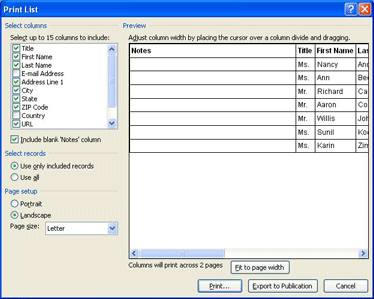
Track online
If you already have a customer data source, you can use it to track the response to your marketing campaign. Whether you create a recipient list in Publisher, Excel, or Access, you must make sure the recipient list is open when each customer responds — and then you must find the corresponding record so that you can efficiently capture the information that you want.
In a simple campaign, for example, you might want to add a column that collects customer responses (yes and no), a column for the date that you receive the response, a column that details the next step (such as "follow-up call" or "include in next mailing"), and a column for the product or service that the customer ordered. If you sent multiple postcard designs or offers, also track the design or offer that each customer responds to.
A database also makes it easy to work with the data when it is time to analyze it. For example, you can easily sort the data on any of the characteristics that you capture and filter out recipients with characteristics that seem irrelevant.
Evaluate the campaign
Analyze the results based on the campaign goals. For example, did you want an increase in new customers or more business from existing customers? If customers responded to one offer over others, what was it about the offer in combination with the customers' personal characteristics that succeeded?
If you used more than one design or offer in a postcard mailer, did recipients respond most favorably to one design or offer over the others?
Apply what you learn from tracking to improve your marketing campaigns now and in the future. This step is the culmination of your tracking efforts to improve the return on your investment.
Prepare for the next marketing campaign
Tracking the response to a marketing campaign helps you to improve the next campaign. You want to keep what worked and change what didn't. Your recipient list is one of the resources to keep, refine, and reuse. Publisher offers a couple of ways to build on your recipient list without starting over each time.
Save a shortcut to a recipient list
You can avoid unnecessary work by saving a shortcut to a recipient list that you created in a mail merge. When you use the list in a later mail merge, you can connect to it as an existing list. If the list is composed of several data sources, any changes that you make to any records in the original data sources are reflected in the recipient list when you open it the next time. In this way, you continue to add to the information you have collected about these recipients.
-
In the Mail Merge task pane, in Step 3: Select E-mail Merge Output, under Prepare to follow-up on this mailing, click Save a shortcut to recipient list.
-
In the File Save dialog box, type a name for your address list in the File name box.
By default, the address list is saved in the My Data Sources folder. It is best to keep the address list here, because this is the default folder in which Publisher looks for data sources.
-
Click Save.
Export the recipient list to a new file
When you want to combine various data sources into one new file, you can save a recipient list as a unique list for use in a future mail merge. This unique list does not link to any of the original data sources, so any new information that you add or changes that you make are made only to this list. You can use this recipient list in future mail merges and as a file that you import into a customer relationship management program.
-
In the Mail Merge task pane, in Step 3: Select E-mail Merge Output, under Prepare to follow-up on this mailing, click Export recipient list to new file.
-
In the Save As dialog box, type a name for your address list in the File name box.
By default, the address list is saved in the My Data Sources folder. It is best to keep the address list here, because this is the default folder in which Publisher looks for data sources.
-
Click one of the following:
-
To save a list by using only the recipients of your mailing, click Only included.
-
To include all records in the list, whether or not they were a part of the mail merge, click All records.
-
-
Click Save.










