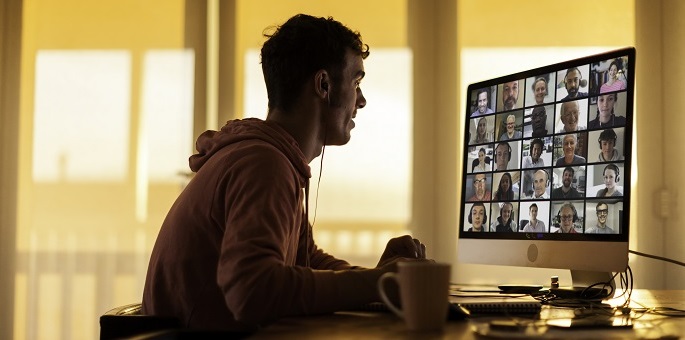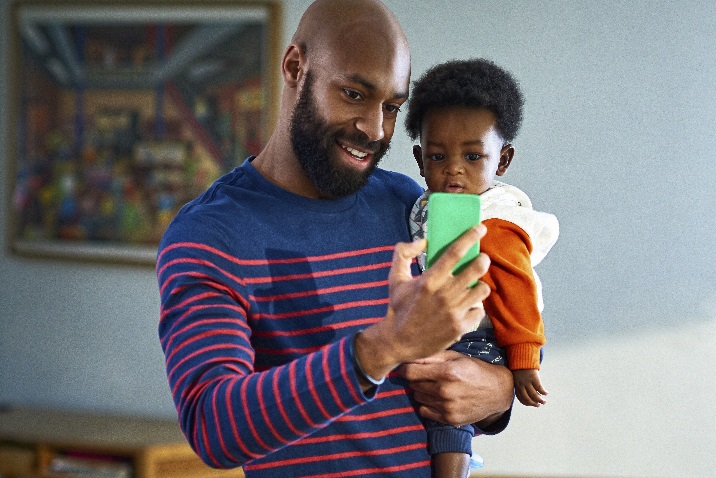When you want to be together but can’t be in the same place, you can still stay connected to the people who matter most. A virtual gathering is a fun way to keep in touch and celebrate special moments like birthdays, holidays, and milestones. You don't need a reason to connect from a far. Sometimes remote meetings are just for fun. No matter the occasion, we’ve got you covered.
Start with the essentials
A virtual gathering is just like any gathering, and you’ll need to decide a few things.
Organize your guest list
After you decide who you’d like to invite to your virtual gathering, use Outlook to keep everyone’s contact info in one place. From there, you’re just a few clicks away from sending meeting invites.
Try creating Outlook contacts. You can then create an address book to organize contacts. If you plan to meet on Skype, you can also sync your address book with your Skype contact list.
Decide when to meet
Between different time zones and people's busy schedules, it can sometimes be tricky to find a good time for everyone to hop online. Use the Scheduling Assistant in Outlook or create a FindTime poll to determine the best availability for your group.
If you simply can’t find a time for everyone to meet, you can always have a second gathering for those who can’t call in to the first one.
Tip: Whether you need to choose a time to meet, sign up for an activity, or pick a theme for your gathering, you can create a survey, quiz, or poll in Microsoft Forms.
Choose a way to meet
Skype makes it easy to chat, collaborate, and stay in touch. Sending messages is free, and you can invite up to 50 people. Plus you can share photos, videos, and documents right from the Skype window.
If you don't want to sign up or download anything, you can use Meet Now. Simply create a meeting link, share it with up to 50 people, and join the call.
Come up with ideas for the event
An overall party plan can help your online event flow smoothly. Consider games, trivia, storytelling, or photo sharing so everyone can participate.
Tip: With many gatherings shifting from in-person to online, get ideas for staying social, even when you’re socially distant. Read these 5 ideas for remote gatherings.
Keep your gathering on track with a PowerPoint party
People use PowerPoint at work, but it's also a great tool to use in a social setting. A PowerPoint party is a fun way to make sure you don't run out of things to talk about during your online gathering. Select a topic in advance and have everyone create their own PowerPoint presentations to share with each other.
The possibilities are endless—share fun facts, talk about your hobbies or secret talents, teach something you learned in recent weeks, or dive into a topic like favorite books or astrology. Keep it short and light and let everyone contribute!
Try one of the party templates or browse all presentation templates.
Finalize the details
Get your words just right
Use Microsoft Editor, an AI-powered service that helps bring out your best writer. Available in Word or on the web, Editor will help you draft the perfect invitation for your virtual get-together.
Collect your ideas
If you’re doing event research online, gather your ideas in a Microsoft Edge collection. Rainbow unicorn birthday party? Fiftieth anniversary celebration? Anything’s game.
Invite friends and family
When you're ready to spread the news about your virtual event, Schedule a gathering in Outlook.
Or, if you have Skype open, try scheduling a call in Skype.
Need to keep a child busy while you're on a call?
Find your pick of engaging options in Home activities for remote learners or start with a template for fun and games.

Do a test run
To have a seamless online gathering, make sure all your equipment is working properly, so there are no surprises come party time.
Give your built-in camera access to apps
Give apps like Skype permission to use your camera so video works properly.
Select Start > Settings > Privacy > Camera, and then select which apps can use your camera.
Connect a webcam
Many computers have built-in cameras or speakers. However, external webcams, headphones, and other devices can improve the quality of your video experience. Consider connecting them before you meet.
Customize your video chat backgrounds
To put the focus on you, not your location, try removing distracting backgrounds. Or set a fun background related to your gathering’s theme.
Learn how to customize your background for Skype video calls

Get tips for video chats
From camera angles to lighting and Bluetooth accessories, learn how to set up a video call that looks and sounds great.
Use QuickAssist to help someone get set up
Your guests may have varying levels of comfort getting their devices set up for a video chat. If you need to help someone, you can use QuickAssist to see their screen or fix a problem for them.

Have a great time
Now that it’s time to get together, use these tips and tricks for a seamless gathering. Let the fun begin!
Give everyone a chance to speak
Stay on mute when you’re not talking to avoid speaking over one another. Pause now and then so everyone has a chance to contribute, especially those who haven't spoken up.
Create an agenda
While it’s great to have an online gathering without a formal agenda, having specific questions or a small list of engaging activities for your group can help if conversation lulls. For example, a birthday party can have everyone light candles on their own piece of cake at the same time, or people can take turns sharing birthday wishes for the year ahead.
Keep the conversation going
The end of your online gathering doesn’t have to mean the end of the fun! Share pictures and videos from your event to remember the time spent together. Upload photos and files to OneDrive, then learn how to share files and folders.
Loved your gathering? Pick up where you left off with Meet Now.