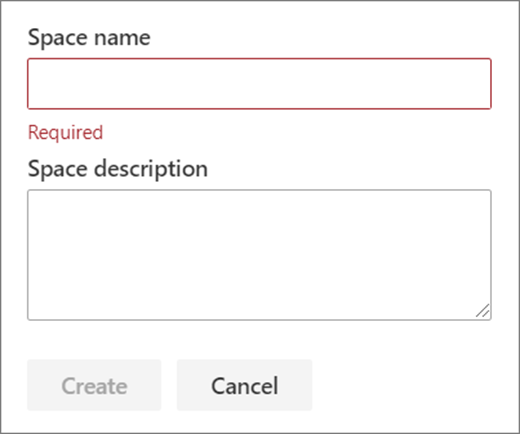You can build one or more SharePoint spaces on a new or existing site. We recommend using communication sites because you have more screen real estate to work with, but it is also possible to build a SharePoint space in a team site. When you create a space, you choose options such as structure and background. Then add web parts for your 3D objects, 360° images, 360° videos, 2D images, and more.
Check out this video to learn how to create a space, or read the steps below.

Create a space
-
Go to the home page of the site where you want to build a space. If you don't already have a site you want to use, you can create a new one.
-
Activate the spaces feature if it is not already activated:
-
At the top left of the site, select Settings

-
On the Site settings page, select Manage site features. Scroll down the page to Spaces, and then select Activate.
-
-
On your site home page, select + New, and then select Space (Preview).
-
Choose the type of space you’d like to create (you can change this later).
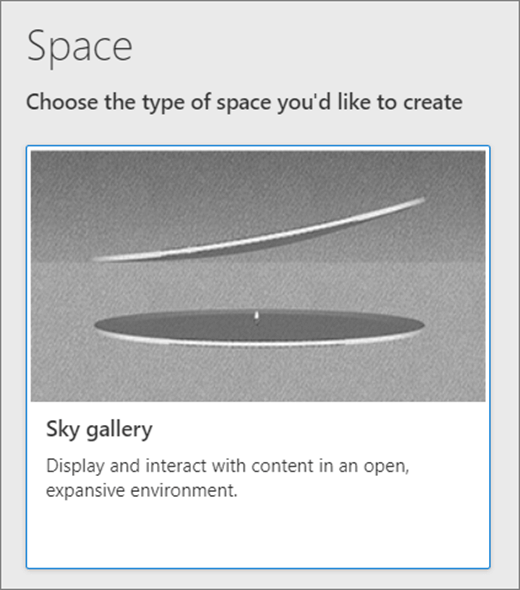
-
Provide your space a Space name (required).
-
Provide your space a Space description (optional).
-
Select Create.