First things to know about apps in Microsoft Teams
Apps let you do more in Teams. Think about the tools, files, and dashboards your org already uses. Many of them can be added right into Teams. And you can find new ones by going to Apps 

Here are the first things to know about apps:
1. You can use apps in tabs in chats, channels, and meetings
When you work with different people, you want different information and different tools on hand. You can add relevant files and apps to tabs at the top of any chat or channel; you can also add apps to meetings to help you collaborate better with attendees.
For example, your team might meet every morning to review a task board and you personally create new tasks throughout the day based on information you receive in chat. Or, you might want to co-create PowerPoint deck with others in a channel. Apps can help you stay organized and get all kinds of work done without leaving Teams.
To get started, select Add a tab 
2. Messages can be more than just text, thanks to apps
Some apps let you insert content from the app directly into Teams messages. These messages are chock full of info, have functionality, or simply look cool.
To use one, select Messaging extensions 

Right click a favorite app to Pin 
3. Some apps answer questions and follow commands
A well-known benefit of Teams is collaborating with colleagues—a lesser-known perk is working with bots!
You can interact with bots by @mentioning them in chats, channels, or search. For example, you can chat with Survey Monkey to create a new poll right from within a message. Or @mention Wikipedia in the Command box to find and share articles.
Bots may not give you the same warm, fuzzy feelings as your colleagues, but they can save you time by handling certain tasks.
4. App notifications keep the right people informed
Are there certain notifications that are useful to the whole team? Go to the channel you want, select More options 
5. Some apps offer a personal view
Any app with a personal view will appear on the left side of Teams. From here you can get a bird's eye look at your tasks or just have a place to do your own thing!
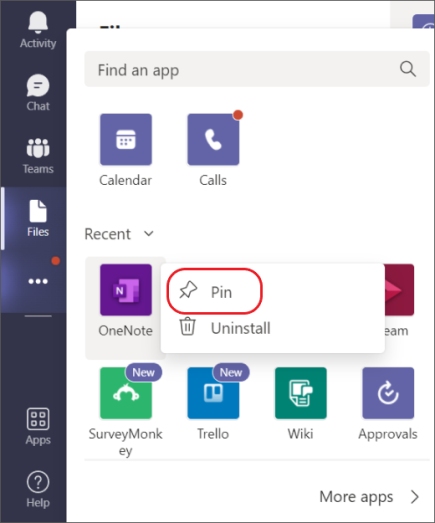
Right click any app icon to Pin 

Each app will have one or more of the features explained in this article. Scan its description to see what it can do and where to use it in Teams.
Note: Are you a developer? You can create custom apps for your org or for the public to use in Teams. Learn more by visiting the Microsoft Teams Developer Platform.
From your desktop or web version of Teams, there are a bunch of ways to add your favorite apps. Once you do, you'll be able to receive notifications in channels, chat with bots, and use apps in tabs within conversations—all from the Teams mobile app.










