Color categories are a great way to visually group similar messages, tasks, contacts, or calendar events.
-
Select an Outlook item (either an email, calendar event, contact, or task.
-
In the Tags group on the Ribbon, click Categorize, and then click All Categories.
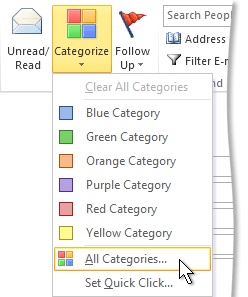
Note: For an open calendar items, the Tags group appears on the Appointment or Meeting tab. For an open contact or task, the Tags group appears on the Contact or Task tab.
-
Click a category, and then click Rename.
-
Type the new name for the color category, and then press Enter.










