Note: This article has done its job, and will be retiring soon. To prevent "Page not found" woes, we're removing links we know about. If you've created links to this page, please remove them, and together we'll keep the web connected.
Which Office program are you using?
Word
Objects automatically stack in separate layers as you add them. To change the order of overlapping object, you can move the layers forward and backward.
-
On the View menu, click Publishing Layout.
-
On the Home tab, under Arrange, click the arrow next to Reorder, and then click Reorder Overlapping Objects.
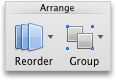
If Reorder Overlapping Objects is not available
Make sure that the document contains at least two overlapping object.
-
Drag the layer forward or backward to place it where you want it, and then click OK.
See also
PowerPoint
Objects automatically stack in separate layers as you add them. To change the order of overlapping object, you can move the layers forward and backward.
-
On the Home tab, under Format, click Arrange, and then click Reorder Overlapping Objects.
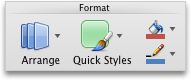
If Reorder Overlapping Objects is not available
Make sure that the document contains at least two overlapping object.
-
Drag the layer forward or backward to place it where you want it, and then click OK.
Note: If the object you are trying to bring forward or move back is not showing in the layers, the object might be part of the slide layout in Slide Master view.










