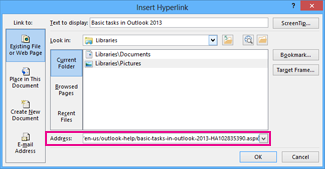If you’ve ever added hyperlinks to a message, you probably already know that URLs can get long and ugly. You can change the link text to something easier to read that tells people what the link is about.
Change an existing hyperlink
If there’s already a hyperlink in your message but the link text doesn’t mean anything (except to a computer), follow these steps to change it:
-
Right-click anywhere on the link and, on the shortcut menu, click Edit Hyperlink.
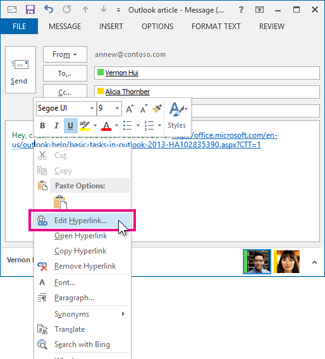
-
In the Edit Hyperlink dialog, select the text in the Text to display box.

-
Type the text you want to use for the link, and then click OK.
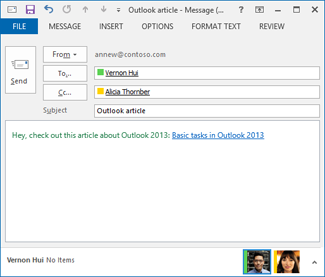
Add a hyperlink to existing text
If you just want to format existing text into a hyperlink:
-
Select the text that you want to turn into a hyperlink, and right-click it.
-
On the shortcut menu, click Hyperlink.
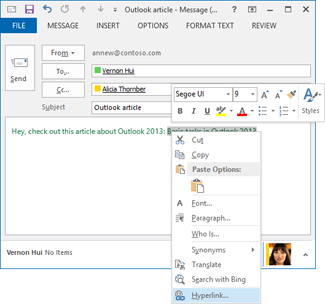
-
In the Insert Hyperlink dialog, paste the link in the Address box and click OK.