Show channel info in Microsoft Teams
To see key channel details at a glance, select Open channel details 
To close the pane, select Close channel details.

People
People includes recent contributors, members, or a combination of both. To see a complete list, select See all at the bottom.
Note: A private or shared channel shows only the list of people in that channel, not everyone on the team.
Tip: To add a new member, select Add members 
Description
If a channel owner provided a channel description, it’ll appear here. For example, Discuss design projects.
Pinned posts
Like chat, channel info also has a place to pin posts, which are shown below the member list. Note that only the three most recent pinned posts are visible in channel info. To see all pinned posts, select Pinned posts.
To pin a post or reply to a post, hover over the post that you want to pin, select More options 

To remove a pinned post, go to the original post, select More options 

Note: If you can't pin a post, check with a team owner or channel moderator to see if you have permissions.
If you're a team owner or channel moderator and you want to allow channel members to pin posts, select More options 

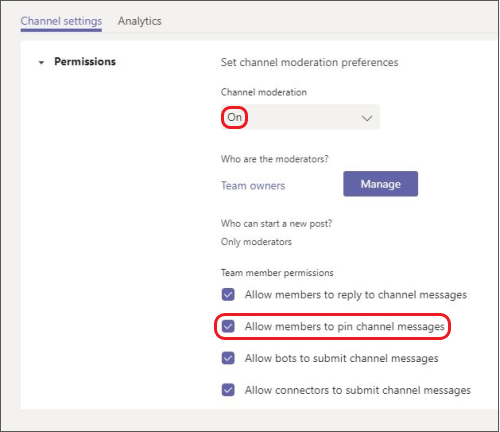
Updates
This shows recent team and channel updates, such as the addition of new members. If an update includes a drop-down arrow, select it to see more entries from the contributor.
To see all recent updates from the past 12 months, select See all.










