Typically, a shared notebook is placed on OneDrive when you first create it. However, you can still share a notebook on OneDrive after you’ve already created the notebook on your computer.
Do the following:
-
In OneNote, open the notebook that you want to share on OneDrive.
-
Click File > Share.
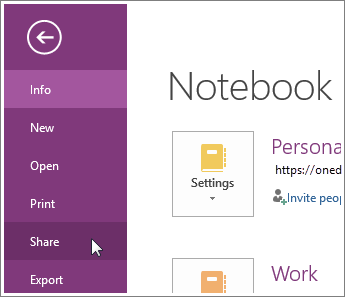
-
Select a location for your notebook, or click Add a Place and then sign into your OneDrive account. If you don’t already have one, you can sign up for free.
-
After the location you want appears in the list, click to select it.
-
Enter a name for your notebook (if you like, you can pick the same name it already has), and then click Move Notebook.
OneNote moves the notebook from your computer to OneDrive, and confirms the move with the message: “Your notebook is now syncing to the new location.”
Tip: To invite others to your shared notebook, click Invite People. This will let you send the people you select an email message with a link to your shared notebook. Depending on the permissions you’ve set for them on OneDrive, they’ll be able to either view or also modify your notes there.










