You might want to move a PivotTable so you can insert worksheet cells, rows, or columns at the current location of the report.
-
Click the PivotTable.
-
Under PivotTable Tools, on the Analyze tab, click Move PivotTable.
The Move PivotTable dialog box is displayed.
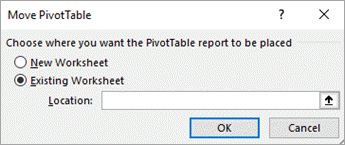
-
Under Choose where you want the PivotTable to be placed, do one of the following:
-
To place the PivotTable in a new worksheet starting at cell A1, click New worksheet.
-
To place the PivotTable in an existing worksheet, select Existing worksheet, and then type the first cell in the range of cells where you want to locate the PivotTable.
Alternatively, click Collapse Dialog


-
-
Click the PivotTable.
-
Select PivotTable > Actions > Move PivotTable.
The Move PivotTable dialog box is displayed.
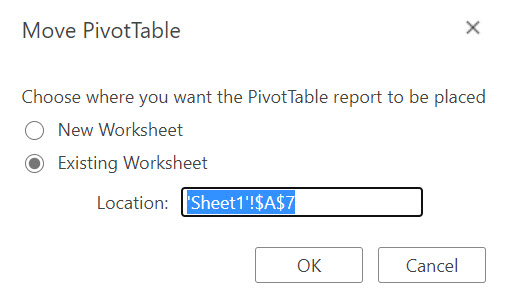
-
Under Choose where you want the PivotTable to be placed, do one of the following:
-
To place the PivotTable in a new worksheet starting at cell A1, click New worksheet.
-
To place the PivotTable in an existing worksheet, select Existing worksheet, and then type the first cell in the range of cells where you want to locate the PivotTable.
-
PivotTable on iPad is available to customers running Excel on iPad version 2.82.205.0 and above. To access this feature, please ensure your app is updated to the latest version through the App Store.
1. Select the entire PivotTable.

2. Tap Cut.
3. Press and hold a cell on a worksheet where you want to place the PivotTable.
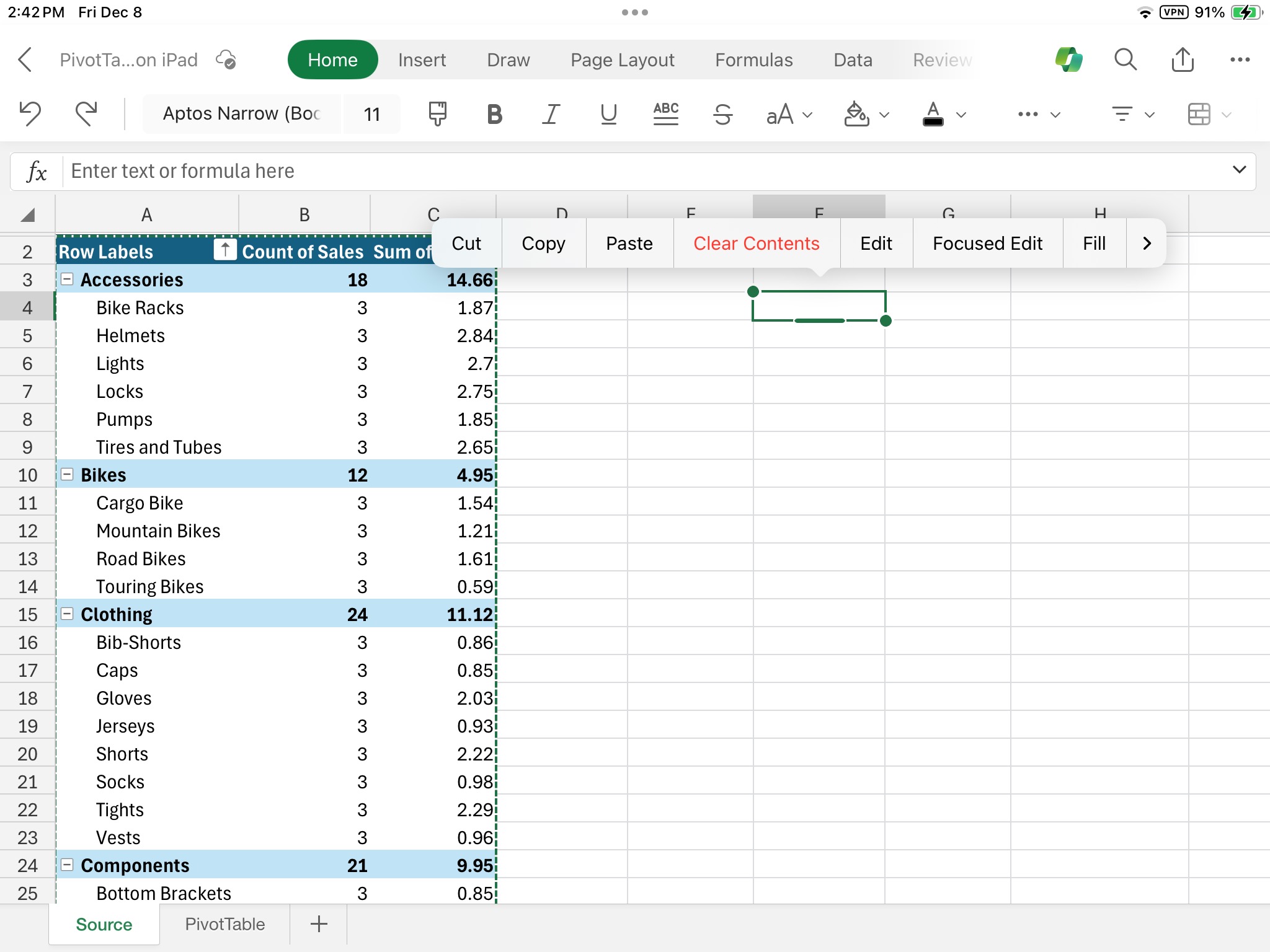
4. Tap Paste.
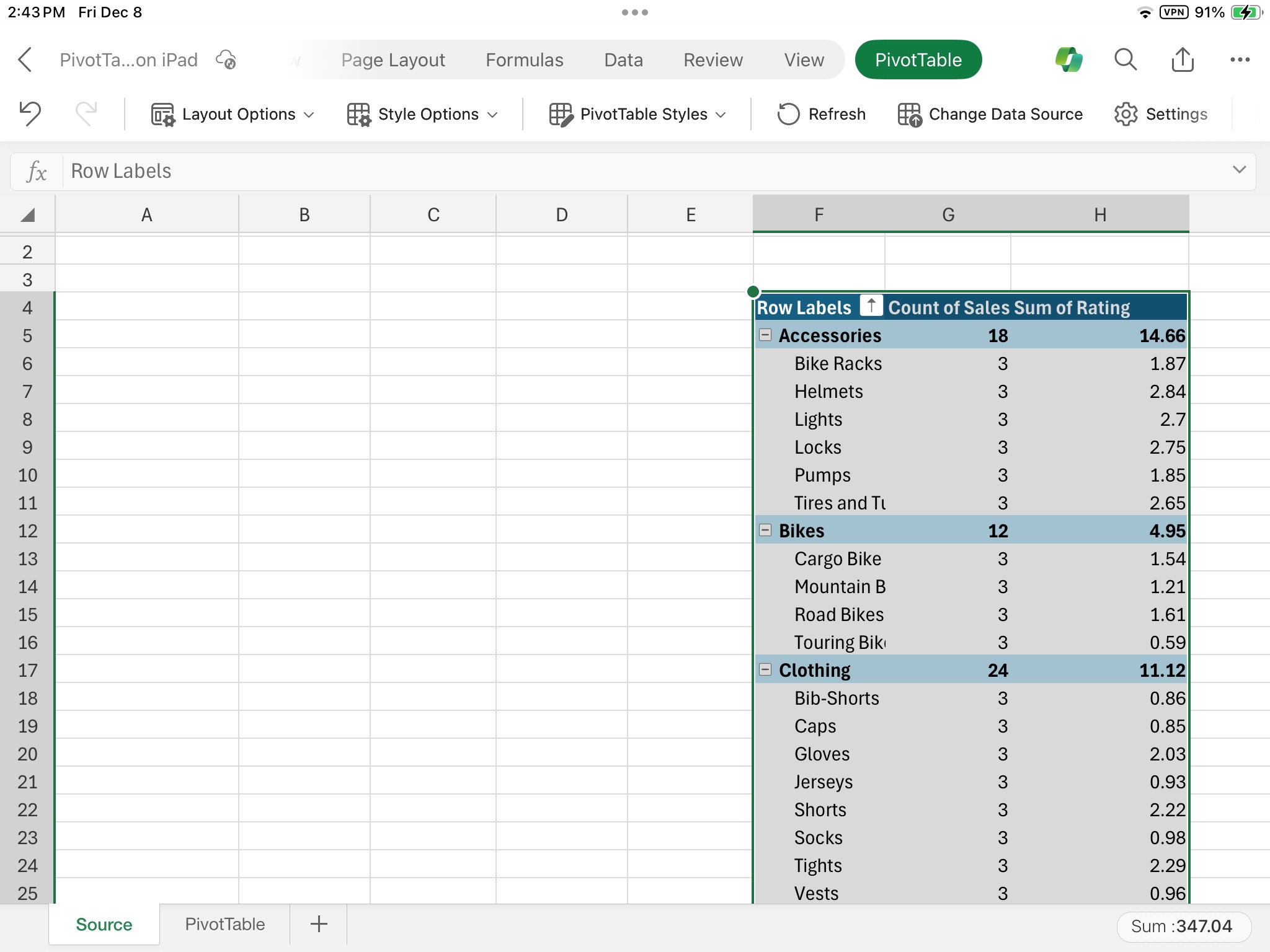
Need more help?
You can always ask an expert in the Excel Tech Community or get support in Communities.










