To check the spelling of a word, or to find its definition, you can look up words in the dictionary by using the research feature.
Which Microsoft Office 2010 program are you using?
Excel
Note: Using ALT+Click for single words is not supported in Microsoft Office Excel.
-
On the Review tab, click Research.
Where is this?
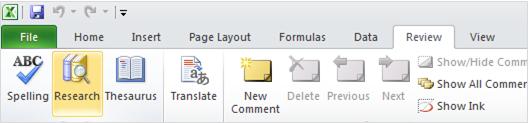
-
Do one of the following:
-
To look up the contents of a cell, press ALT and click the cell that you want. If there is more than one word in the cell, it will treat the contents as a phrase.
-
Type a word or phrase in the Search for box, and then click Start Searching

Results appear in the Research task pane.
-
OneNote
-
On the Review tab, click Research.
Where is this?
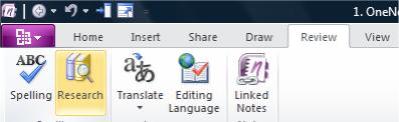
-
Do one of the following:
-
To look up a single word in the document, press ALT and click the word that you want to look up.
-
To look up a phrase in the document, select the words that you want, press ALT and click the selection.
-
Type a word or phrase in the Search for box, and then click Start Searching

Results appear in the Research task pane.
-
Outlook
-
In a new message, on the Review tab, in the Proofing group, click Research.
Where is this?
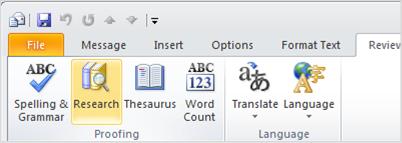
Note: In Microsoft Office Outlook, the Research task pane is available in any new Outlook item, such as a message you can compose in, but not from the main Outlook window.
-
Do one of the following:
-
To look up a single word in the document, press ALT and click the word that you want to look up.
-
To look up a phrase in the document, select the words that you want, press ALT and click the selection.
-
Type a word or phrase in the Search for box, and then click Start Searching

Results appear in the Research task pane.
-
PowerPoint
Note: Using ALT+Click is not supported in Microsoft Office PowerPoint.
-
On the Review tab, click Research.
Where is this?
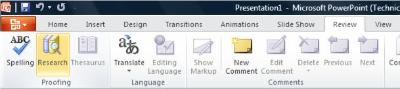
-
Type the word or phrase in the Search for box, and then click Start Searching

Results appear in the Research task pane.
Publisher
-
On the Review tab, click Research.
Where is this?
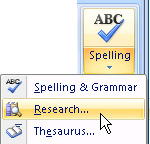
-
Do one of the following:
-
To look up a single word in the document, press ALT and click the word that you want to look up.
-
To look up a phrase in the document, select the words that you want, press ALT and click the selection.
-
Type a word or phrase in the Search for box, and then click Start Searching

-
Results appear in the Research task pane.
Visio
-
On the Review tab, click Research.
Where is this?
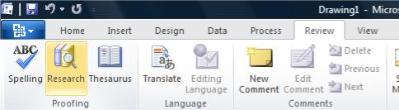
-
Do one of the following:
-
To look up a single word in the document, press ALT and click the word that you want to look up.
-
To look up a phrase in the document, select the words that you want, press ALT and click the selection.
-
Type a word or phrase in the Search for box, and then click Start Searching

Results appear in the Research task pane.
-
Word
-
On the Review tab, click Research.
Where is this?
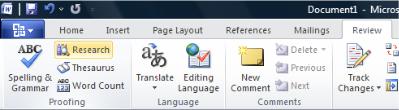
-
Do one of the following:
-
To look up a single word in the document, press ALT and click the word that you want to look up.
-
To look up a phrase in the document, select the words that you want, press ALT and click the selection.
-
Type a word or phrase in the Search for box, and then click Start Searching

Results appear in the Research task pane.
-










