Insert hyperlinks

-
Copy the address from your browser's address bar.
-
Go to your document in Word.
-
Paste the address and press Enter. Word will turn it into hyperlink text.
Or, if you want to make current text into a hyperlink:
-
Select the text.
-
Select Insert > Link. The most recent link you copied will be at the top of the list. Or select Insert Link to customize the link.
-
Select the type of link you want in the Link to column (most often it will be Existing File or Web Page).
-
Paste the link in the Address bar.
-
Later, if you want to change the link, right-click it and choose Edit Hyperlink. Or Remove Hyperlink.
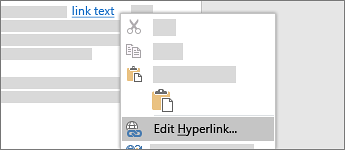
Follow links while editing
While you're editing your document, clicking a link lets you edit its display text (friendly text). To follow a link, press Ctrl+Click.
Tip: If you'd rather follow links just by clicking them, Go to File > Options > Advanced and clear the Use Ctrl+Click to follow hyperlink check box.











