Effective Tuesday October 9, 2018, Outlook for Windows will block external content in S/MIME encrypted and signed messages by default. You will no longer be able to override this blocking on a per message basis.
When external content is blocked, Outlook will display the warning External content is not allowed in secure email above the message.
This added security measure applies to Outlook 2016, Outlook 2019, and Outlook for Microsoft 365.
External content refers to images that have been inserted as an HTML URL that links to an external site. This type of content is often found in newsletters and advertisements and doesn't refer to inline rich content and inline images. Inline images, attachments and other Outlook supported content will continue to work in signed and encrypted messages (S/MIME).
If you need to download external content in S/MIME emails, you can override the default setting as follows.
Enable downloading of external content in S/MIME emails
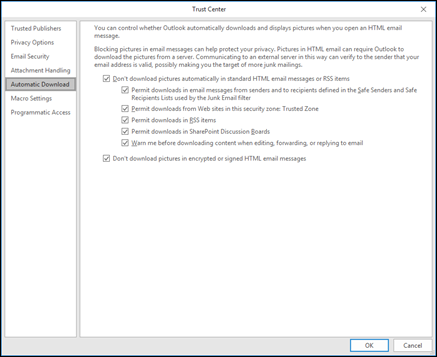
-
Select File > Options > Trust Center > Automatic Downloads.
-
Uncheck Don’t download pictures in encrypted or signed HTML email messages.
If you are unable to follow these steps, please contact your company IT administrator. They may have taken steps to prevent you from overriding this default setting for security purposes.










