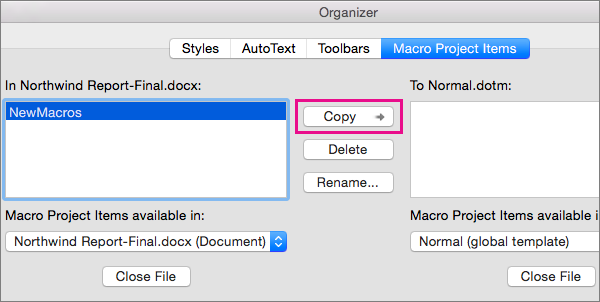Note: This article has done its job, and will be retiring soon. To prevent "Page not found" woes, we're removing links we know about. If you've created links to this page, please remove them, and together we'll keep the web connected.
A macro can be added to single document or to a template so that documents made from that template have the macro. By adding a macro to Normal.dotm, the global template, a macro is available to all documents.
-
Open the document that contains the macro.
-
Click View > Macros > View Macros.
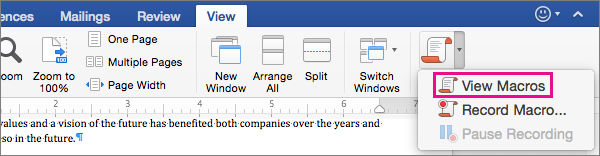
-
Click Organizer.
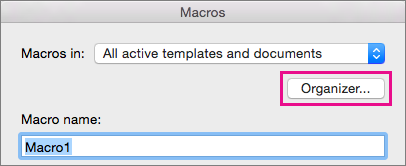
-
In the Organizer dialog box, select Normal (global template) in the Macro Project Items available in list, if it is not already selected.
-
Select the macro you want to add to Normal.dotm, and then click Copy.