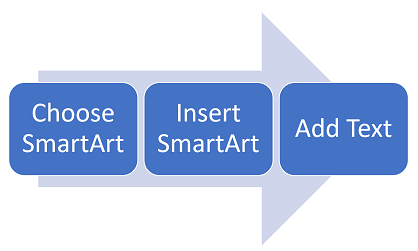Note: This article has done its job, and will be retiring soon. To prevent "Page not found" woes, we're removing links we know about. If you've created links to this page, please remove them, and together we'll keep the web connected.
SmartArt graphics add color, shape, and emphasis to your text and data, and they're a snap to use. You can easily try out a variety of SmartArt graphics to see which one works best for getting your point across. An organization chart? A time line? A process with sequential tasks? Non-sequential items? With SmartArt graphics, you can experiment as much as you want with different formats and styles. You can preview styles before choosing one, so you don't have to apply styles over and over again to find the one you want. And after you apply a style you can customize it with colors, animation, effects such as shadows, bevels, and glows, and more.