Rotate a picture or shape

Try it!
Manually rotate a picture or shape
-
Select the picture or shape.
-
Manually rotate the text box by selecting the shape or picture rotation handle and dragging in the direction you want. To keep the rotation to 15 degree angles, press and hold Shift while you drag the rotation handle.
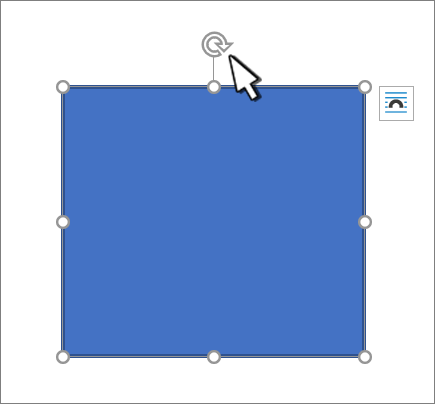
Rotate a picture or shape a specific amount
-
Select the picture or shape. This will open the Shape Format or Picture Format ribbon.
-
Select Rotate. Use any of the rotation commands in the list, like Flip Horizontal.
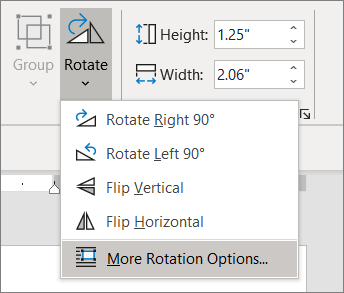
-
Select More Rotation Options and enter the precise amount in the Rotation box.










