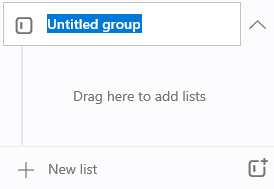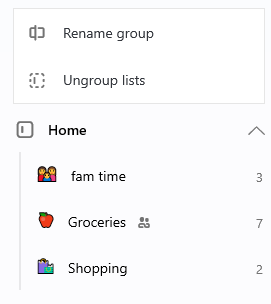Create list groups to organize your lists.
Create a list group
|
To create a list group, tap or click the list group icon to the right of +New List. This will create a group with the name “Untitled group”. To rename it, tap or click to select “Untitled group” and begin typing the new group name. To add lists to a group, click or tap and hold the list to drag and drop it in to the group. On mobile you can also tap the three dots to the right of the group name and then select the option to Add/Remove Lists. |
|
Rename or remove a list group
|
On desktop right-click the list group. On mobile, tap the three dots to the right of the group name. You can then choose to Rename group or Ungroup lists. Selecting the option to Ungroup lists will remove the list group. The lists from the group will remain and you will be able to access them in the sidebar. |
|