If you no longer want to have another email account connected to Outlook on the web, you can remove the account connection. You will only remove the connection between the other account and Outlook on the web, not the email account or the email messages. This topic applies to work and school accounts in Microsoft 365.
Notes: Microsoft will be removing the ability to add new accounts to Outlook on the web using the Connected accounts feature in September 2018.
-
You won’t be able to connect new accounts after September 15, 2018.
-
Accounts that were connected before September 15, 2018, will continue to sync as usual until October 30, 2018.
-
On October 30, 2018, all connected accounts will stop syncing email.
-
On November 15, 2018, the Connected accounts option (Settings > Mail > Accounts) will be removed from Outlook on the web .
-
Email that has already synced will continue to appear in your inbox unless you remove it manually.
What happens to my existing email when I remove the connection? Any email messages that were imported into Outlook on the web will still be there after you remove the email account.
Before you remove an email account from Outlook on the web, we recommend that you sign in to the original email provider associated with that account and make sure copies of your email messages are there. If they are, you can delete all of that account's email messages from Outlook on the web after you remove your account and you'll still have a copy of them with your email provider. If they aren't there, after you remove the account, you might want to store your email messages in a folder in Outlook on the web instead of deleting them.
Remove a connection between another account and Outlook on the web
-
On the Outlook toolbar, select Settings

-
Under Your app settings, select Mail.
-
In the navigation pane, choose Mail, and under Accounts, select Connected accounts.
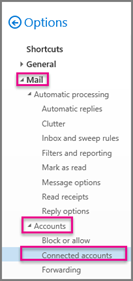
-
Select the account you want to remove, and then choose Remove

-
Select Yes to confirm that you want to stop connecting to the account.
-
After you remove the account from Outlook on the web, you can delete any email messages that still appear in Outlook.
See also
Delete all email in Outlook on the web
Connect email accounts in Outlook on the web (Microsoft 365)










