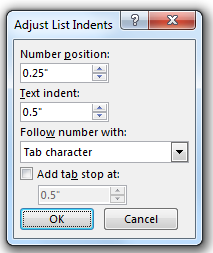Note: This article has done its job, and will be retiring soon. To prevent "Page not found" woes, we're removing links we know about. If you've created links to this page, please remove them, and together we'll keep the web connected.
Sometimes a bulleted list becomes misaligned and you’re tempted to align the bullets manually. Stop! Try this first:
-
Select the text for all of the bullets in the list. The bullets will not appear selected.
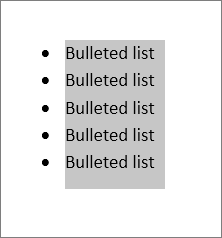
-
Right-click the list, and click Adjust List Indents.
-
Click OK at the bottom of the dialog box.