Sometimes, our support team will need some extra information from you in order to help you solve your problem. Here’s how to find a log of any errors you might be having in Class Notebook.
-
Type File Explorer in your start bar and open it.
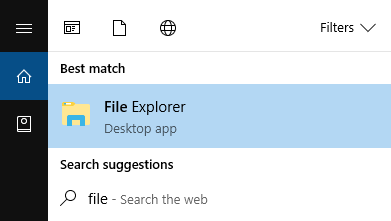
-
Copy (Ctrl+C) this command: %tmp%\ClassNotebook
-
Paste (Ctrl+V) the command into the File Explorer address bar.
-
Press Enter or select the arrow at the end of the bar.
-
You can attach the error logs you see to your question in the community forum.
Learn more
Getting Started with the OneNote Class Notebook: A Walkthrough for Educators
Class Notebook add-in for OneNote










