SharePoint users can share all contents - including uniquely permissioned content - stored in a in a folder with others.
Share folder contents from the folder sharing dialog box:
Select the Share everything in this folder, even items with unique permissions check box in the folder's sharing dialog box.
Clear the Share everything in this folder, even items with unique permissions check box in classic SharePoint to share only the folder and content that inherit permissions.
This feature doesn't change the basic permissions model. This feature also doesn't change a user's ability to share or discover content that they don't have access to.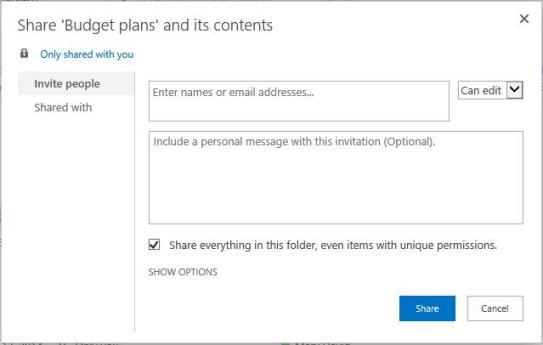
Notes:
-
This option will not be present when using some versions of SharePoint. In the modern SharePoint experience, folders automatically share contents regardless of unique permissions by default and cannot be edited.
-
When a user shares a folder that contains items with unique permissions, no edit permissions will be removed or restricted. Instead, sharing will only adds or grants permissions.
How unique permission folder sharing works:
A file or a folder that inherits permissions from a parent folder will have the same permissions as the parent folder. A file or a folder can have unique permissions if a user shares it with other users, creates an anonymous guest link, or manually stops inheriting permissions.
In the following example, existing edit permissions are not removed:
-
Folder A contains two files.
-
User A has read access to one file and has edit access to the other file.
-
Admin or another user shares Folder A with view permissions to User A. (Then, both files have view permissions).
-
User A clicks the invite/share link to Folder A.
-
User A can still edit the file to which they had edit access.
Why does this occur? When a user shares a folder that has items that contain unique permissions, we don't remove or restrict existing permissions. We only add or grant permissions.
To prevent User A from editing the file, use either of the following options:
-
Option 1 — Change permissions on the file directly (grant only view permissions to UserA).
-
Option 2 — Stop sharing the folder to UserA. This removes permissions to all subfiles and folders. Then, create a new share on the folder that has view permissions.
For more information about permission inheritance, go to What is permissions inheritance?
Still need help? Go to the Microsoft Community.










