Note: This article has done its job, and will be retiring soon. To prevent "Page not found" woes, we're removing links we know about. If you've created links to this page, please remove them, and together we'll keep the web connected.

Exercise 1: Join with Lync 2010
Now it’s your turn to try things out. Follow these steps to practice joining a meeting using Lync 2010. You can get the best experience for this exercise if you have a friend or colleague joining the meeting with you. However, you can do this alone.
Note: You will need a scheduled test meeting on your calendar. If you do not have one, the steps are provided in the course: Scheduling Lync 2010 Online Meetings.
To join using integrated audio, do the following:
-
Open the meeting invitation in Microsoft Outlook.
-
Click the Join online meeting link.
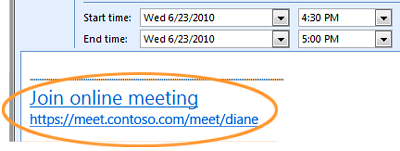
-
On the Join Meeting Audio window, select Use Lync (integrated audio and video),and then click OK.
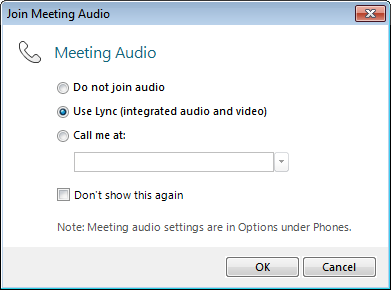
-
The Meeting Conversation window opens.
-
To exit the meeting, click the Leave call button

To join the audio portion of the online meeting using your phone, do the following:
-
Open the meeting invitation in Outlook.
-
Click the Join online meeting link.
-
On the Join Meeting Audio window, select Do not join audio, and then click OK.
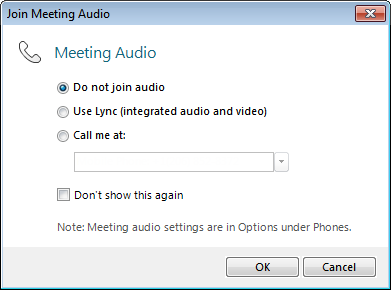
-
When the Meeting Conversation window opens, click Join Information and Meeting Options.
-
Using your cell phone or desk phone, call the Dial-in number listed on the Join Information and Meeting Options window.
-
When prompted, enter your Conference ID which is located in the meeting invitation. In the event you are the meeting leader, you will need to enter your PIN to open the call.
-
You have now joined the meeting.
To join the audio portion of an online meeting by having Lync call you at a phone number you specify, do the following:
-
Open the meeting invitation in Outlook.
-
Click the Join online meeting link.
-
On the Join Meeting Audio window, select Call me at: and either select an existing phone number or enter a new phone number, and then click OK.
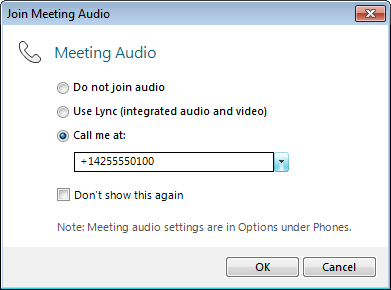
-
The Meeting Conversation window opens.
-
Answer the call when Lync rings your phone.
Topic 1 of 5










