Select your product below
Frequently asked questions
Get answers about pre-installed Office products for personal use (Microsoft 365 Personal, Office 2021, 2019 and 2016)
Before setup:
After finding the enclosed card, you can check the product key inside.
Starting year 2022, some Office pre-installed PCs include an Office 2021 offer or a Microsoft 365 Personal 12 months free subscription offer as a digital product. If you can find no product key card in your new Office pre-installed device, please check the Included with device tab in Library in the Microsoft store app after booting your device. You can see the "Microsoft Office XXXX 2021" or the "Microsoft 365 Personal" in the tab.
The Microsoft 365 desktop apps (Word, Excel, PowerPoint etc,) are pre-installed by OEM before shipping. To start using these apps, launch any app from the Start menu, and follow the dialogs to complete the activation of them.
If you need to reinstall the Microsoft 365 apps on your device after they are activated, you can reinstall them from your Microsoft account dashboard. To learn more about reinstallation, see the Download and install or reinstall Microsoft 365 or Office 2021 on a PC or Mac page.
It depends on the type of the Office or Microsoft 365 product included with your device.
If an Office perpetual license offer (Office 2021, 2019, etc.) is included, you are allowed to install it only the Office pre-installed PC device you purchased. In addition, you can't distribute or transfer the Office license separately.
If a Microsoft 365 Personal subscription offer is included, you are allowed to install and use the Microsoft 365 apps to other devices (Windows, MacOS) other than the device you purchased.
No, you'll need an Internet connection to activate Office.
Microsoft Store app version is as same as Store applications distributed by Microsoft Store in Windows 10. This version of Office applications had been adopted in Office 2019 pre-installed PC devices for a past period. Reinstallation and updating for this version of Office apps are executed by Microsoft Store app. (*Currently, Microsoft Store app no longer offers reinstallation service for this version of Office apps.)
By contrast, Click-to-Run version means Win32 desktop application version of Office. This version is preinstalled in most Office pre-installed PC devices except the period of Microsoft Store version adopted. Reinstallation and updating for this version of Office apps are executed by Click-to-Run installer.
Yes, you can check it in Windows Settings.
-
Open the Start menu, and then select Settings > Apps > Installed apps (or Applications and Features)
-
If you can find a Microsoft Office Desktop Apps in the list, Microsoft Store app version is installed.
-
Or, if you find a specific product name such as Microsoft Office Home and Business 2021 – ja-jp in the list, Click-to-Run version is installed.
The easiest way is to use the Windows Recovery feature to reset your device. OEM devices have usually stored a recovery package of the preinstalled apps in the internal storage. If you can recover the Microsoft 365 apps by this feature, start an Office app to activate Office or Microsoft 365.
If you are unable to reset your device for some reason, your action depends on the license bundled on your OEM device.
If an product key is bundled on your device,
-
First, you should redeem your product key in "https://setup.office.com" to add the entitlement of the Office product or Microsoft 365 Personal subscription into your Microsoft account.
-
Next, go to the Microsoft account dashboard and then select the Services and subscriptions. You can find your Office or Microsoft 365 Personal in the Services and subscriptions. You can start to install the Office or Microsoft 365 apps into your device when you select the Install link in Office product or Microsoft 365 Personal subscription.
-
After complete the installation, you start an Office app and follow the prompts in the app. Once you select Accept in the License agreement and complete the Privacy settings, the Office apps will be activated.
-
Please refer the content in here for the Office installation steps from the Microsoft account dashboard
If no product key is bundled on your device (A digital license is bundled),
-
First, you should redeem the Office 2021 product or Microsoft 365 Personal in the Microsoft Store app with your Microsoft Account.
-
Open the Microsoft Store app.
-
Sign in the Microsoft Store app with your Microsoft Account. (If your Windows account is already signed in with your Microsoft Account, skip this step.)
-
Select the Library icon > the Included with device tab
-
Check the product shown in the Included with device tab
-
Select the Claim button in it
-
The Success! dialog is opened after a little time
-
Select the Done button in it
-
-
Next, go to the Microsoft account dashboard and then select the Services and subscriptions. You can find your Microsoft 365 Personal subscription or Office product in the Services and subscriptions. Please select the Install link to install the Microsoft 365 apps into your device
-
After complete the installation, you start a Microsoft 365 app and follow the prompts in the app. Once you select Accept in the License agreement and complete the Privacy settings, these apps will be activated.
-
Please refer the content in here for the installation steps from the Microsoft account dashboard
Note: After complete to redeem the Office product in the Included with device tab, your Office product is also moved to the Apps tab in the Microsoft Store app. (You need to sign in the app with your Microsoft Account.)
During setup:
Yes, you need to sign in to your Microsoft account during setup.
Microsoft account is the new name of the earlier Windows Live ID. You use a Microsoft account to sign up for personal authentication to various online services, such as Outlook.com, Office Online, OneDrive, Windows Phone, Xbox LIVE, Microsoft Store, and so on.
To learn more, see How to create a new Microsoft account.
Yes, you need an Internet connection because you need to sign in to your Microsoft account during setup.
See Set up pre-installed Office and choose a product group tab and select either "Set up Office" tile under "for personal use".
No, the PC device is shipped with the Microsoft 365 apps installed on the C drive. You can't select or change the drive.
Yes, how you change the language depends on the type of the application pre-installed.
If you are still using Microsoft Store app version,
Go to Settings > Time & Language> Region and language, change the display system language you want.
If you are using the Click-to-Run version,
Please install another language pack for Microsoft 365 apps, you must configure Microsoft 365 apps for your new language preferences in File > Option > Language in a Microsoft 365 app.
To learn the steps, please see Language Accessory Pack for Microsoft 365. This configuration affects all your Microsoft 365 apps.
After setup:
No, you need to periodically connect to confirm the license associated with the licensed device.
No, internet access is required to update your Microsoft 365 apps.
Reinstall:
Yes, you first need to uninstall the installed Office, and then reinstall it.
You can reinstall Microsoft 365 apps from your Microsoft account dashboard. To learn more, see Download and install or reinstall Microsoft 365 or Office 2021 on a PC or Mac or Download and install or reinstall Office 2019, Office 2016, or Office 2013 .
The required hard disk space is 4.0 GB. You should also check the Office system requirements for other requirements.
No, they are installed into the system drive (usually the "C" drive) by default. You can't select a drive other than the system drive.
Yes, how you change the language depends on the type of the apps.
If you reinstall Click-to-Run version from your Microsoft account dashboard,
You can choose any language from the Choose a language option in Download and install Microsoft 365 dialog.
If you still use Microsoft Store app version of Office 2019,
You don't need to reinstall another language version of the apps.
Go to Settings > Time & Language> Region and language, and then change the display system language you want.
Yes, you can uninstall Microsoft Store app version and then reinstall Click-to-Run version. To learn more, see Download and install or reinstall Microsoft 365 or Office 2021 on a PC or Mac or Download and install or reinstall Office 2019, Office 2016, or Office 2013.
Yes, you can choose either version in Download and install Microsoft 365 dialog. This dialog opens when you select the Install link in the Microsoft 365 Personal or the Office product in Services and subscriptions tab in your Microsoft account dashboard.
To learn more, see Download and install or reinstall Microsoft 365 or Office 2021 on a PC or Mac or Download and install or reinstall Office 2019, Office 2016, or Office 2013.
If you want to know which bit version of Office is pre-installed in your purchased PC device, please see About Office: What version of Office am I using?.
The Microsoft account dashboard:
Your Microsoft personal account lets you manage everything all in one place. It allows you to keep tabs on your subscriptions and order history, organize your family's digital life, update your privacy and security settings, track the health and safety of your devices, and get rewards.
To learn more, see Help on Microsoft account .
No, the dates are based on Universal Time Coordinated (UTC).
The Microsoft 365 Basic 12 months free subscription (for Office 2021 pre-installed PC):
The Microsoft 365 Basic is the newest consumer subscription product for one person. It is re-branded from the formerly "OneDrive 100GB" plan. With the Microsoft 365 Basic, we’re making premium subscription benefits available to even more people at a great price.
Learn more about the Microsoft 365 Basic plan.
Starting in May 2023, some Office pre-installed PC in Japan include an Office 2021 license as well as a Microsoft 365 Basic 12 month free subscription offer. If you start this subscription on your device, you'll use the premium benefits of Microsoft 365 Basic for 12 months for free.
100 GB for the file storage and 50 GB for the mail storage are available. To learn more, see the article.
To start the subscription, you should perform the steps to claim the offer in the Microsoft Store apps on your device. The subscription won't be started automatically by the activation of the Office 2021 product included with your device.
To learn more, see the page.
Yes. A personal Microsoft account is required. You can check the information of the subscription in your Microsoft account dashboard after start the subscription.
Yes, you need your payment instrument information registered in your Microsoft account when you start the subscription. After the first year, you will be billed for next 12 months subscription fee and the subscription will be extended automatically. If you want to turn the recurring billing off, you can do it any time in your Microsoft account dashboard. To learn more, see the article.
Please purchase an additional month or 12 months subscription in Microsoft OneDrive homepage.
This benefit provides the access to the Microsoft Support Experts when you need for help with Microsoft 365 apps (Web apps, Mobile apps and Desktop apps) and Windows 11. It also supports various troubles and questions for the Office 2021 apps included with your Office pre-installed PC.
Microsoft 365 Personal special offer (for Office 2019 and 2016 pre-installed PC):
This is a screen to switch to Microsoft 365 Personal, which is provided as the special offer for the pre-installed Office 2016 or 2019 shipped for a certain period. To learn more, see Switch to Microsoft 365 Personal.
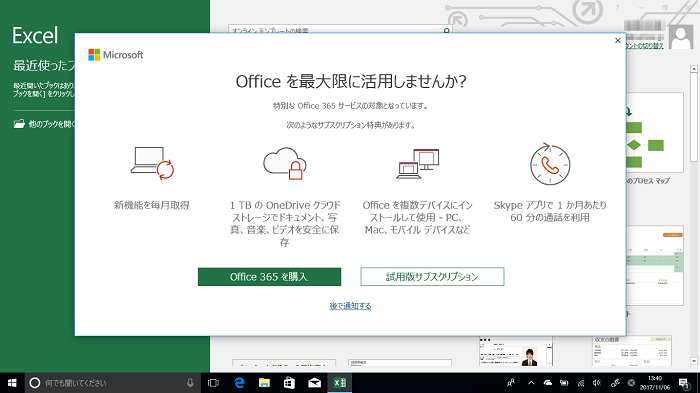
Go to the screen of each subscription version procedure. After completing the procedure, the license of the pre-installed Office on the computer switches from the perpetual license to the subscription license of Microsoft 365 Personal, and services such as OneDrive 1 TB, 1-month Skype 60 minutes free calling are also available.
Close the screen. The pre-installed Office can be used with the perpetual license, as is. A bar that recommends purchasing Microsoft 365 Personalwill appear under the ribbon in the document.
No, the perpetual license doesn't disappear. After completing your subscription period for Microsoft 365 Personal, if you select No on the confirmation screen, then the Microsoft 365 Personal license is deleted, and Office reverts to the original perpetual license.
About OneNote:
Instead of OneNote for Windows 10, which is no longer pre-installed in Windows 11, OneNote standalone free edition is pre-installed along with an Office suite product. Even if you uninstall the Office suite from the device, OneNote standalone free edition is remained and you can use it continuously.
You can check that OneNote standalone free edition is installed in Windows Settings.
-
Open the Start menu, and then select Settings > Apps.
-
OneNote standalone free edition is installed if you can see Microsoft Office xxxxxx 20xx – ja-jp (or Microsoft 365 - ja-jp) and Microsoft OneNote – ja-jp in Installed apps (or Applications and Features).
Windows users can choose between two available versions:
OneNote (formerly called “OneNote 2016”), the free desktop app which runs on all supported versions of Microsoft Windows and which is part of Office 2021, Office 2019 and Microsoft 365.
OneNote for Windows 10, this version of OneNote which is pre-installed on all editions of Windows 10.
To learn more, see What's the difference between the OneNote versions
Note: On your Windows PC, you can use whichever version of OneNote — or use both Windows versions side by side until you select a version. We recommend that you use OneNote because OneNote for Windows10 reaches end-of-support in October 2025. When you’re ready, you can change the default version of OneNote, so that shared notebooks will always open in your preferred version.
Installation disk:
Yes, users who have completed the activation can download DVD image files from your Microsoft account dashboard. For more information, see Use the Office offline installer
We offer one DVD.
No, Microsoft provide no installation disk for Microsoft Store app version of Office because Microsoft Store app version must be provided only via Microsoft Store app.
You can install Click-to-Run version only from the installation disk.
No, you don't need a key, For more information, see Use the Office offline installer
Other:
The recommended system requirements for Office are listed in Office system requirements .
Frequently asked questions
Get answers for corporate users of the pre-installed Office products (Office 2021, 2019 and 2016).
Before setup:
After finding the enclosed card, you can check the product key inside.
Starting year 2022, many Office pre-installed PCs include an Office 2021 product as a digital product. If you can't find a product key card in your purchased Office pre-installed PC, please check "Included with device" tab in Library in the Microsoft store app after booting your device. You can see the Office 2021 product in the tab.
Office apps are already preinstalled on your device by OEM. You can use Office apps soon if you launch any Office app from the Start menu, and complete activation of Office through the setup screen.
If you need to reinstall Office on your device after activate Office, you can reinstall Office without media. To learn more, see the steps in either tab in Reinstall Office 2021, Office 2019, or Office 2016, or install from a disk (commercial use) .
No. The Office license on the PC device can be used with only the PC device you purchased. In addition, you can't distribute or transfer the Office license purchased separately.
Microsoft Store app version is as same as Store applications distributed by Microsoft Store in Windows 10. This version of Office applications had been adopted in Office 2019 pre-installed PC devices for a past period. Reinstallation and updating for this version of Office apps are executed by Microsoft Store app. (*Currently, Microsoft Store app no longer offers reinstallation service for this version of Office apps.)
By contrast, Click-to-Run version means Win32 desktop application version of Office. This version is preinstalled in most Office pre-installed PC devices except the period of Microsoft Store version adopted. Reinstallation and updating for this version of Office applications are executed by Click-to-Run installer.
Yes, you can check it in Windows Settings.
-
Open the Start menu, and then select Settings > Apps > Installed apps (or Applications and Features)
-
If you can find a "Microsoft Office Desktop Apps" in the list, Microsoft Store app version was installed.
-
Or, if you find a specific product name such as "Microsoft Office Home and Business 2021 – ja-jp", Click-to-Run version was installed.
"Office products for personal" require a personal Microsoft account to complete activation. In contrast, "Office products for corporate" do not require a Microsoft account. In addition, the Office apps of the ”Office products for corporate" are functionally identical to the "Office products for personal".
The easiest way to do this is to use the Windows recovery feature to reset your device. OEM devices have usually stored a recovery package of the preinstalled apps in the internal storage. If you can recover the Office apps by this feature, start an Office app to activate Office.
If you are unable to reset your device for some reason, your action depends on the Office license bundled on your OEM device.
If an Office product key is bundled on your device,
-
You should install Office apps from "https://setup.office.com" into your OEM device and then start an Office app.
-
Please check the installation steps in "Reinstall Office with a product key" in here
If no Office product key is bundled on your device (A digital license is bundled),
-
You should install Office apps from the Microsoft Store app and then start an Office app.
-
Open the Microsoft Store app (Don't sign in the app with any Microsoft Account.)
-
Update the Microsoft Store app to latest version if the version is earlier than 22210.xxxx.x.0 (You can see the number in the Account icon > Settings.)
-
Select the Library icon > the Included with device tab
-
Check the Office product shown under the tab
-
Click Claim button in the Office product
-
Office installer (setup.exe) is downloaded and starts installation of Office apps
-
Follow the installation dialog to complete the installation of Office apps.
-
-
After this, start an Office app and follow the dialogs in the app. Once you select Accept in the License agreement and complete the Privacy settings, the Office app will be activated.
Note: After activation completed, your Office product is moved from Included with device tab to Apps tab in Library in the Microsoft store app in your device. (Please don't sign in the app with your Microsoft account.)
If you need to reinstall Office app again on the device, you should install Office apps from the Apps tab in the Microsoft store app. Please refer the steps in "Reinstall without a product key" in here
During setup:
No, you don't need to sign in to your Microsoft account during setup.
It depends on an Office license bundled in your device.
If you purchase a device with an Office product key card bundled, you can activate the Office apps by the phone activation via Office License Activation Wizard.
By contrast, if you purchase a device with an Office digital license bundled, you need to connect the device to internet to activate the Office apps by the digital license.
No, the pre-installed Office is installed and shipped according to the Office product of the bundled license, so you can't customize installation of Office on your PC device.
No, the pre-installed Office is shipped with the Office apps installed on the C drive. You can't change the drive.
Microsoft account is the new name of the earlier Windows Live ID. You use a Microsoft account to sign up for personal authentication to various online services, such as Outlook.com, Office Online, OneDrive, Windows Phone, Xbox LIVE, Microsoft Store, and so on.
Yes, how you change the language depends on the Office application type pre-installed.
If you are still using Microsoft Store app version,
Go to Settings > Time & Language> Region and language, change the display system language you want.
If you are using Click-to-Run version of Office, please install another Office language pack you want to your Office and then select the language in Office language setting. please see Language Accessory Pack for Office.
After setup:
It depends on the type of an Office license bundled in your device.
If you purchase a device with a digital license included, you need to periodically connect your device to validate the license associated with the licensed device.
If you purchase a device with a product key card bundled, no internet access is required to keep your apps activated.
No, internet access is required to update your Office apps.
Reinstall:
Yes, you need to uninstall the installed Office, and then reinstall it.
It depends on the type of the license bundled in your device. Please go to Reinstall Office 2021, Office 2019, or Office 2016, or install from a disk (commercial use), select the tab that matches your Office license type, and check the details.
Yes, you need to uninstall Microsoft Store app version then reinstall Click-to-Run version. To learn more, see Reinstall with a product key tab in Reinstall Office 2021, Office 2019, or Office 2016, or install from a disk (commercial use) .
No, you can't re-install Microsoft Store version. You can install only Click-to-Run version on your device.
Yes, but you can re-install Click-to-Run version only. To learn more, see Reinstall with a product key tab in Reinstall Office 2021, Office 2019, or Office 2016, or install from a disk (commercial use) .
The required hard disk space is 4.0 GB. Also, check the Office system requirements for other system requirements.
No, you can install only on the drive where the OS is installed (usually the C drive). You can't select or change the drive.
Yes, however you need to do some steps. After reinstall Click-to-Run version of Japanese edition, you need to add another Office language pack you want and then select the language in Office language setting.
It depends on the type of an Office license bundled in your device.
If you purchase a device with a digital license included,
-
you can only reinstall Office apps (Click-to-Run version) from the Microsoft store app.
-
When you reinstall Office apps from Micrsoft store app, They are installed with the same bit version that matches the system on your device. There is no option to choose either 32-bit or 64-bit version.
-
To learn more, see Reinstall without a product key tab in Reinstall Office 2021, Office 2019, or Office 2016, or install from a disk (commercial use).
If you purchase a device with a product key card bundled,
-
you can reinstall your Office apps via setup.office.com.
-
When you reinstall Office apps from the site, Office 32-bit version is installed by default. To learn more, see Reinstall with a product key tab in Reinstall Office 2021, Office 2019, or Office 2016, or install from a disk (commercial use) .
-
If you want to reinstall Office 64-bit version, you need to take care to download 64-bit version following below.
-
If you proceed the steps and can see Download Now button in setup.office.com, copy and paste the URL of Download Now button into Address field of the browser. And then you need to replace "x86" of "platform=x86" with "X64" in the URL and press enter key. You can start to download a 64-bit Office installer.
If you want to know which bit version of Office apps are pre-installed in your purchased PC device, please see About Office: What version of Office am I using?.
About OneNote:
Instead of "OneNote for Windows 10", which is no longer pre-installed in Windows 11, OneNote standalone free edition is pre-installed along with any Office suite. Even if you uninstall the Office suite only from the device, OneNote standalone free is remained and you can use it continuously.
You can check that OneNote standalone free edition is installed in Windows Settings.
-
Open the Start menu, and then select Settings > Apps > Installed apps
-
OneNote standalone free edition is installed if you can see "Microsoft Office xxxxxx 20xx – ja-jp" and "Microsoft OneNote – ja-jp" in the list.
Windows users can choose between two available versions:
OneNote (formerly called “OneNote 2016”), the free desktop app which runs on all supported versions of Microsoft Windows and which is part of Office 2021, Office 2019 and Microsoft 365.
OneNote for Windows 10, the OneNote app which is pre-installed on all editions of Windows 10.
To learn more, see What's the difference between the OneNote versions
Note: On your Windows PC, you can use whichever version of OneNote — or use both Windows versions side by side until you select a version. We recommend that you use OneNote because OneNote for Windows10 reaches end-of-support in October 2025. When you’re ready, you can change the default version of OneNote, so that shared notebooks will always open in your preferred version.
Installation disk:
Yes, we have provided installation disk for the customers of Office 2016 and Office 2019 pre-installed PC devices but we don't provide it for Office 2021 pre-installed PC.
Please order by telephone at Microsoft Support. In this case, the product key of the attached card is required. You can purchase one installation disk for one product key.
We offer an installation disk (DVD).
No, MS can provide no installation disk for Microsoft Store app version (Office 2019) because Microsoft Store app version can be installed from Microsoft Store app only. MS can only provide the installation disk for Click-to-Run version's Office.
· After purchasing the disk, delivery takes about 2 ~ 3 weeks.
· Prices are subject to change without notice, so please check with the support counter.
· The delivery method will be e-mail facilities. Delivery status check service can't be used.
· Please confirm the payment method to the support counter.
No. Because the installation disk is sold for only one product key, it can be used only for one PC with the product key card included in the license.
Other:
The recommended system requirements for Office are listed in Office system requirements.
Frequently asked questions
Get answers about Office Premium.
Before setup:
No, backup media isn't provided.
No, you must have an Internet connection for the initial setup.
No, a Microsoft account is required for the initial setup. If you don't have one, please create a new Microsoft account in this page.
Microsoft account:
No, you can't change your Microsoft account, if you have completed the setup of Office Premium and your Microsoft account dashboard is created.
Please reset your password here.
To learn more, see How to create a Microsoft account.
Language:
Yes, you can. You can install a language pack other than Japanese for your Office from here.
Initial Setup (activation) and reinstallation:
Please check Set up Office Premium on your new device for initial setup and activation steps.
Please check Download and install or reinstall Office for reinstalling Office Premium.
There can be two cases:
A) Your PC device has a recovery image with Office Premium suite.
You can launch any Office app in Start menu and should setup Office Premium again, using your product key and Microsoft account.
B) Your PC device doesn't have a recovery image without Office Premium suite.
You should install Office Premium suite via your Microsoft account dashboard and launch any Office app.
You can reinstall Office Premium. If you have Microsoft 365 Personal , you can reinstall your Office apps and do the following:
Services and Products
-
Manage usage of 1 TB OneDrive Capacity
-
Activate Skype's world call plan
Payment and Renewal
-
Renew subscription
-
Set up automatic subscription renewal
-
Review and change payment information
Office 365 Service:
Office apps for mobile devices:
You can install Office mobile apps for iOS and Android. To learn how, see Set up Office apps and email on a mobile device.
Yes, but you will only have basic features, such as viewing and basic editing. To access the premium features in mobile apps, you must have a qualifying subscription. To learn more, see What you can do in the Office apps on mobile devices with an Office 365 subscription.
Other:
No, it can't be transferred to another computer because Office Premium is licensed only on the computer device shipped by the manufacturer.
Please refer to the system requirements under Microsoft 365 Personal on this page.
Please contact Microsoft Support











