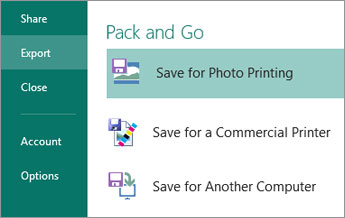Note: SkyDrive is now OneDrive, and SkyDrive Pro is now OneDrive for Business. Read more about this change at From SkyDrive to OneDrive.
Microsoft Publisher 2013 offers new ways to work with your pictures, so you can move them around, swap them, and add visual pop to your publications with new picture and text effects.
Working with pictures
Publisher 2013 lets you search for pictures in one place, whether they’re on your computer, in the Office.com clip art gallery, or on the web.
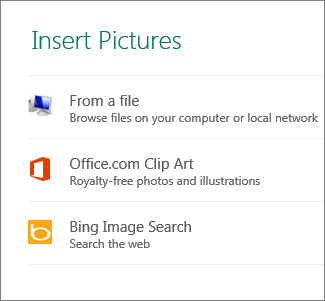
Adding pictures
Publisher 2013 makes it easier to work with batches of photos. When you choose several pictures at one time, Publisher places them in a column in the scratch area.
From the scratch area you can drag a picture onto the publication page and drag it back off again, or swap one picture for another if you don’t like the way a layout looks.
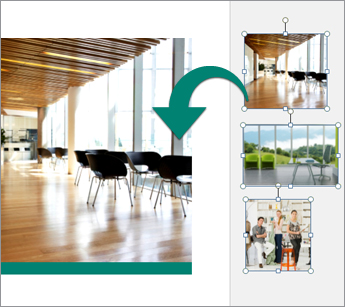
Swapping pictures
To swap two pictures, either both on the page or with one in the scratch area, select one picture and drag it by the mountain icon to the other picture until a pink highlight appears around the picture. Release the mouse button and the swap is complete.
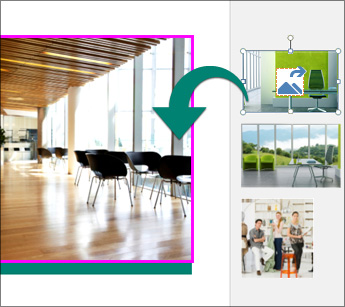
Creating picture backgrounds
Your pictures make impressive backgrounds for your publication pages. From within your publication, right-click a picture, choose Apply to Background, and then click either Fill to expand the picture to take up the entire background, or Tile to fill your background with tiles of your picture.
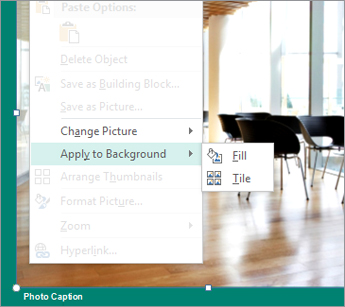
Picture effects
Choose from the many new picture effects available in Publisher 2013 to apply shadows, reflections, glow, soft edges, bevels, and 3-D rotations to your pictures.
Select the picture and click Picture Effects on the Picture Tools – Format tab.

Text effects
You can also apply new effects to the text in your publications: Choose from new shadows, reflections glows, and bevels. Select the text and click Text Effects on the Text Box Tools – Format tab.
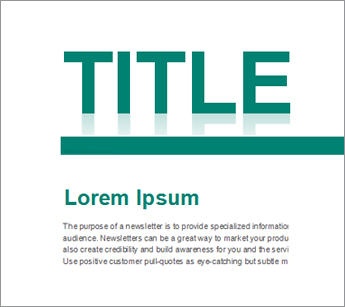
Photo center printing
Online photo printing options have never been so convenient, and now you can save your publications specifically for photo printing. Each page of your publication is saved as a JPEG picture that you can upload to a photo center website for printing.