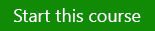Note: This article has done its job, and will be retiring soon. To prevent "Page not found" woes, we're removing links we know about. If you've created links to this page, please remove them, and together we'll keep the web connected.

Learn how to create forms. Forms provide a window into your data, make your database look polished and professional, and help you enter data more accurately. This is the fifth course in a series that teaches beginners how to use Access 2010.
About this course
This course includes:
-
One practice session for hands-on experience. The practice requires Access 2010.
-
A Quick Reference Card you can print at the end of the course.
Goals
After completing this course you will be able to:
-
Create a detail form.
-
Create a split form — a form that lets you work with single records and large amounts of data.
-
Use the Form Wizard to create a form.
-
Use Layout view to create a subform — a form that lets you work with one-to-many data.
-
Create a Navigation form.
-
Use Layout view to change a form.
-
Use Design view to change a form.