While composing a Sway, you can copy and paste any of your existing cards to duplicate the text, images, media, or styles that they contain. This is useful whenever you want to speed up creating additional content within the same Sway, or when you want to duplicate content or formatting choices between different Sways.
Do the following:
-
Sign into sway.office.com and open the Sway you want to edit.
-
In the lower right corner of any card that you want to copy, click to select its checkbox.
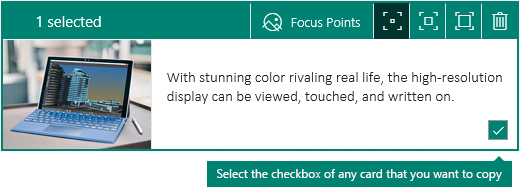
Tip: You can also select multiple cards if you want to duplicate their content elsewhere all at once.
-
To copy the card (or cards) that you’ve selected, do either of the following:
-
If you’re on a PC, press Ctrl+C on your keyboard.
-
If you’re on a Mac, press Command+C on your keyboard.
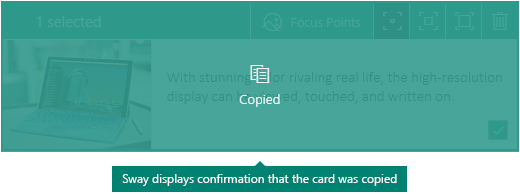
Note: Copying a selection leaves the original content in place so you can paste a copy of it elsewhere. If you prefer, you can also move any existing card to another location by cutting the card instead of copying it. On a PC, press Ctrl+X. On a Mac, press Command+X.
-
-
To finish, move focus to the location in the Storyline where you want the selected cards to appear, and then do either of the following:
-
If you’re on a PC, press Ctrl+V to paste the content.
-
If you’re on a Mac, press Command+V to paste the content.
Tip: If you make a mistake, you can undo your changes and then try again. On a PC, press Ctrl+Z. On a Mac, press Command+Z.
-










