Note: Microsoft 365 apps and services no longer support Internet Explorer 11. Learn more. Please note that Internet Explorer 11 will remain a supported browser. Internet Explorer 11 is a component of the Windows operating system and follows the Lifecycle Policy for the product on which it is installed.
In PowerPoint for the web and in PowerPoint for Microsoft 365, you can insert online videos from YouTube and Vimeo. If you have a Microsoft 365 organizational account (version 1907 or later), you can also insert an online video from Microsoft Stream, a video service for enterprises.
In other versions of PowerPoint, YouTube videos are the only online videos you can insert.
If you'd like PowerPoint to support videos from other channels, , we encourage you to suggest features by clicking Help > Feedback > I have a suggestion.
Error: "PowerPoint can't insert a video from this embed code"
To embed a video either use the video URL beginning with http or the embed code beginning with <iframe and end with </iframe>:
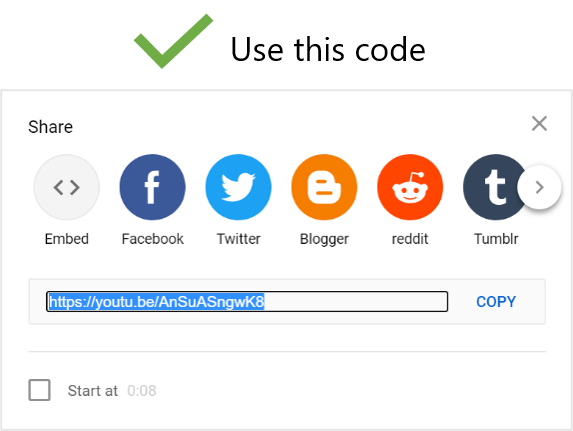
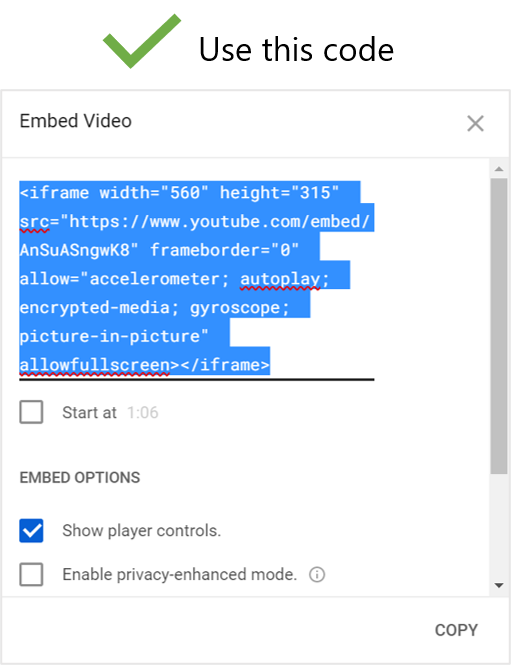
See the following procedure for instructions on copying the embed code from YouTube.
Embed a YouTube video
-
Find the YouTube video that you want to insert.
-
Below the video frame, click Share.

-
Click Copy.
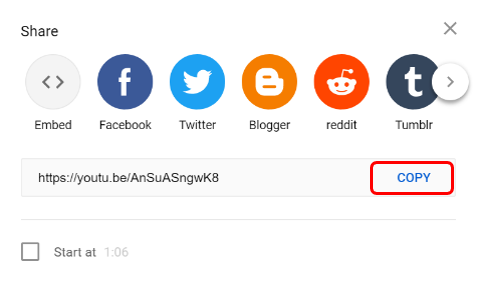
-
In PowerPoint, click Insert > Video > Online Video. Right-click the From a Video Embed Code box, click Paste to paste the embed code, and click the arrow.
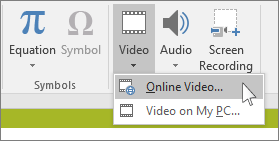
-
On the Slide Show tab, click From Current Slide to view and play the embedded video. You may need to click the video placeholder to get the preview image to appear the first time.
If your video doesn’t embed correctly, read Requirements for using the PowerPoint YouTube feature and ensure that you have the necessary updates installed for your version of PowerPoint.
Troubleshooting: Get the right version of Internet Explorer
PowerPoint requires the video-playing technology in Internet Explorer to play an online video that's embedded on a slide.
Get or update Internet Explorer
-
Use Internet Explorer 11 on Windows 7, Windows 8/8.1, and Window 10.
-
Use Internet Explorer 9, Service Pack 2 on Windows Vista.
Internet Explorer itself isn't required to be open during the playing of the video; PowerPoint simply uses its underlying technology when playing the video.
In PowerPoint for Microsoft 365 for Mac or PowerPoint 2019 for Mac, you can insert an online video from YouTube or Vimeo on a slide.
In PowerPoint for Microsoft 365 for Mac, you can also insert an online video from Microsoft Stream, a video service for enterprises—people in an organization can upload, view, and share videos with one another. This feature requires PowerPoint for Microsoft 365 for Mac version 16.27 or later.
For instructions about all these options, see Insert a video from YouTube or another site.










